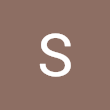Dear Members,
Can anybody provide me with some Excel formulas or a program to convert Rupees into words (in Excel 2000)? If in my Excel sheet I have the below-mentioned numbers, then I should be able to convert them as mentioned below in the same Excel sheet in the next column, by inserting some formula or by copying/pasting from some program.
For example:
- 10200 = Rupees Ten thousand two hundred only
- 110200 = Rupees One lakh ten thousand two hundred only
- 10200.50 = Rupees Ten thousand two hundred and paise fifty only
Arnold
From India, Mumbai
Can anybody provide me with some Excel formulas or a program to convert Rupees into words (in Excel 2000)? If in my Excel sheet I have the below-mentioned numbers, then I should be able to convert them as mentioned below in the same Excel sheet in the next column, by inserting some formula or by copying/pasting from some program.
For example:
- 10200 = Rupees Ten thousand two hundred only
- 110200 = Rupees One lakh ten thousand two hundred only
- 10200.50 = Rupees Ten thousand two hundred and paise fifty only
Arnold
From India, Mumbai
Dear Arnold, Please find the attached Software for Numeric to Word converter. You have to add to Add ins and make use of it. Regards, T. RAVI
From India, Hyderabad
From India, Hyderabad
Dear all,
1. Open the attached file in Notepad.
2. Select All and copy it to the clipboard by pressing CTRL+A and CTRL+C.
3. Open Microsoft Excel or the existing Excel file.
4. Press ALT+F11 to start the Visual Basic Editor.
5. On the Insert menu, click Module.
6. Paste the copied content by pressing CTRL+V.
7. Press ALT+Q to close and return to Excel.
8. You need to enable macros for the function to work properly.
9. If the macros are disabled, the function will not work.
10. Your formula "SpellNumber()" is ready.
Regards,
Shiv Sharma
From India, Delhi
1. Open the attached file in Notepad.
2. Select All and copy it to the clipboard by pressing CTRL+A and CTRL+C.
3. Open Microsoft Excel or the existing Excel file.
4. Press ALT+F11 to start the Visual Basic Editor.
5. On the Insert menu, click Module.
6. Paste the copied content by pressing CTRL+V.
7. Press ALT+Q to close and return to Excel.
8. You need to enable macros for the function to work properly.
9. If the macros are disabled, the function will not work.
10. Your formula "SpellNumber()" is ready.
Regards,
Shiv Sharma
From India, Delhi
Dear Mahendrafuria,
You tried to provide some valuable information to another person. However, the Excel file you provided is not accessible. Please provide detailed instructions on how to access or activate this file using MS Excel. This may involve navigating through MS Excel Options, Add-Ins, browsing the file path, and specifying the file name. Otherwise, it wastes the time of many individuals.
Thank you.
Best regards,
Pravin11
From India, Nasik
You tried to provide some valuable information to another person. However, the Excel file you provided is not accessible. Please provide detailed instructions on how to access or activate this file using MS Excel. This may involve navigating through MS Excel Options, Add-Ins, browsing the file path, and specifying the file name. Otherwise, it wastes the time of many individuals.
Thank you.
Best regards,
Pravin11
From India, Nasik
Mr Arnold, Please check the attached file for converting amount in numbers to words.
From Saudi Arabia, Khobar
From Saudi Arabia, Khobar
Dear Arnold, Please find the attached excel file for converting amount in numbers to amount in words. Regards, Muneeb Akbar
From Saudi Arabia, Khobar
From Saudi Arabia, Khobar
Steps to Use the SpellNumber Function in Excel
1. Open the attached file in Notepad.
2. Select all and copy it to the clipboard by pressing CTRL+A and CTRL+C.
3. Start Microsoft Excel or open the existing Excel file.
4. Press ALT+F11 to launch the Visual Basic Editor.
5. Go to the Insert menu and click on Module.
6. Paste the copied content by pressing CTRL+V.
7. Press ALT+Q to close and return to Excel.
8. You need to enable macros to make the function work properly.
9. If the macros are disabled, the function will not work.
10. Your formula "SpellNumber()" is now ready.
Regards,
Shiv Sharma
From India, Delhi
1. Open the attached file in Notepad.
2. Select all and copy it to the clipboard by pressing CTRL+A and CTRL+C.
3. Start Microsoft Excel or open the existing Excel file.
4. Press ALT+F11 to launch the Visual Basic Editor.
5. Go to the Insert menu and click on Module.
6. Paste the copied content by pressing CTRL+V.
7. Press ALT+Q to close and return to Excel.
8. You need to enable macros to make the function work properly.
9. If the macros are disabled, the function will not work.
10. Your formula "SpellNumber()" is now ready.
Regards,
Shiv Sharma
From India, Delhi
Sure Arnold. Instead of a particular formula, you can use this script, which is a perfect program for converting numerical currency into words. Here we go...
Steps to Convert Numerical Currency into Words in Excel
1. Start Microsoft Excel.
2. Press ALT+F11 to start the Visual Basic Editor.
3. On the Insert menu, click Module.
Type the following code into the module sheet.
Option Explicit
'Main Function
Function INRSpell(ByVal MyNumber)
Dim Rupees, Paise, Temp
Dim DecimalPlace, Count
ReDim Place(9) As String
Place(2) = "Thousand "
Place(3) = "Lakh "
Place(4) = "Crore "
'String representation of the amount.
MyNumber = Trim(Str(MyNumber))
'Position of the decimal place 0 if none.
DecimalPlace = InStr(MyNumber, ".")
'Convert Paise and set MyNumber to the dollar amount.
If DecimalPlace > 0 Then
Pa ise = GetTens(Left(Mid(MyNumber, DecimalPlace + 1) & "00", 2))
My Number = Trim(Left(MyNumber, DecimalPlace - 1))
End If
Count = 1
Do While MyNumber <> ""
  ;If Count <> 1 Then
&n bsp; Temp = GetHundreds(Right(MyNumber, 2))
&n bsp; If Temp <> "" Then Rupees = Temp & Place(Count) & Rupees
&n bsp; If Len(MyNumber) > 2 Then
&n bsp; MyNu mber = Left(MyNumber, Len(MyNumber) - 2)
&n bsp; Else
&n bsp; MyNu mber = ""
&n bsp; End If
El se
&n bsp; Temp = GetHundreds(Right(MyNumber, 3))
&n bsp; If Temp <> "" Then Rupees = Temp & Place(Count) & Rupees
&n bsp; If Len(MyNumber) > 3 Then
&n bsp; MyNu mber = Left(MyNumber, Len(MyNumber) - 3)
&n bsp; Else
&n bsp; MyNu mber = ""
&n bsp; End If
En d If
Co unt = Count + 1
Loop
Select Case Rupees
Ca se ""
&n bsp; Rupees = " "
Ca se "One"
&n bsp; Rupees = "Re One "
Ca se Else
&n bsp; Rupees = "Rupees " & Rupees
End Select
Select Case Paise
Ca se ""
&n bsp; Paise = " Zero Paise "
Ca se "One"
&n bsp; Paise = " and Paise One"
Ca se Else
&n bsp; Paise = "Paise " & Paise
End Select
If Rupees <> " " Then Paise = " and " & Paise
INRSpell = " [ " & Rupees & Paise & " Only ] "
End Function
'Converts a number from 100-999 into text
Function GetHundreds(ByVal MyNumber)
Dim Result As String
If Val(MyNumber) = 0 Then Exit Function
MyNumber = Right("000" & MyNumber, 3)
'Convert the hundreds place.
If Mid(MyNumber, 1, 1) <> "0" Then
Re sult = GetDigit(Mid(MyNumber, 1, 1)) & " Hundred "
End If
'Convert the tens and ones place.
If Mid(MyNumber, 2, 1) <> "0" Then
Re sult = Result & GetTens(Mid(MyNumber, 2))
Else
Re sult = Result & GetDigit(Mid(MyNumber, 3))
End If
GetHundreds = Result
End Function
'Converts a number from 10 to 99 into text.
Function GetTens(TensText)
Dim Result As String
Result = "" ' Null out the temporary function value.
If Val(Left(TensText, 1)) = 1 Then ' If value between 10-19...
Se lect Case Val(TensText)
&n bsp; Case 10: Result = "Ten"
&n bsp; Case 11: Result = "Eleven"
&n bsp; Case 12: Result = "Twelve"
&n bsp; Case 13: Result = "Thirteen"
&n bsp; Case 14: Result = "Fourteen"
&n bsp; Case 15: Result = "Fifteen"
&n bsp; Case 16: Result = "Sixteen"
&n bsp; Case 17: Result = "Seventeen"
&n bsp; Case 18: Result = "Eighteen"
&n bsp; Case 19: Result = "Nineteen"
Ca se Else
En d Select
Else
  ;' If value between 20-99...
Se lect Case Val(Left(TensText, 1))
&n bsp; Case 2: Result = "Twenty "
&n bsp; Case 3: Result = "Thirty "
&n bsp; Case 4: Result = "Forty "
&n bsp; Case 5: Result = "Fifty "
&n bsp; Case 6: Result = "Sixty "
&n bsp; Case 7: Result = "Seventy "
&n bsp; Case 8: Result = "Eighty "
&n bsp; Case 9: Result = "Ninety "
Ca se Else
En d Select
Re sult = Result & GetDigit(Right(TensText, 1)) ' Retrieve ones place.
End If
GetTens = Result
End Function
'Converts a number from 1 to 9 into text.
Function GetDigit(Digit)
Select Case Val(Digit)
Ca se 1: GetDigit = "One"
Ca se 2: GetDigit = "Two"
Ca se 3: GetDigit = "Three"
Ca se 4: GetDigit = "Four"
Ca se 5: GetDigit = "Five"
Ca se 6: GetDigit = "Six"
Ca se 7: GetDigit = "Seven"
Ca se 8: GetDigit = "Eight"
Ca se 9: GetDigit = "Nine"
Ca se Else: GetDigit = ""
End Select
End Function
From India, Gurgaon
Steps to Convert Numerical Currency into Words in Excel
1. Start Microsoft Excel.
2. Press ALT+F11 to start the Visual Basic Editor.
3. On the Insert menu, click Module.
Type the following code into the module sheet.
Option Explicit
'Main Function
Function INRSpell(ByVal MyNumber)
Dim Rupees, Paise, Temp
Dim DecimalPlace, Count
ReDim Place(9) As String
Place(2) = "Thousand "
Place(3) = "Lakh "
Place(4) = "Crore "
'String representation of the amount.
MyNumber = Trim(Str(MyNumber))
'Position of the decimal place 0 if none.
DecimalPlace = InStr(MyNumber, ".")
'Convert Paise and set MyNumber to the dollar amount.
If DecimalPlace > 0 Then
Pa ise = GetTens(Left(Mid(MyNumber, DecimalPlace + 1) & "00", 2))
My Number = Trim(Left(MyNumber, DecimalPlace - 1))
End If
Count = 1
Do While MyNumber <> ""
  ;If Count <> 1 Then
&n bsp; Temp = GetHundreds(Right(MyNumber, 2))
&n bsp; If Temp <> "" Then Rupees = Temp & Place(Count) & Rupees
&n bsp; If Len(MyNumber) > 2 Then
&n bsp; MyNu mber = Left(MyNumber, Len(MyNumber) - 2)
&n bsp; Else
&n bsp; MyNu mber = ""
&n bsp; End If
El se
&n bsp; Temp = GetHundreds(Right(MyNumber, 3))
&n bsp; If Temp <> "" Then Rupees = Temp & Place(Count) & Rupees
&n bsp; If Len(MyNumber) > 3 Then
&n bsp; MyNu mber = Left(MyNumber, Len(MyNumber) - 3)
&n bsp; Else
&n bsp; MyNu mber = ""
&n bsp; End If
En d If
Co unt = Count + 1
Loop
Select Case Rupees
Ca se ""
&n bsp; Rupees = " "
Ca se "One"
&n bsp; Rupees = "Re One "
Ca se Else
&n bsp; Rupees = "Rupees " & Rupees
End Select
Select Case Paise
Ca se ""
&n bsp; Paise = " Zero Paise "
Ca se "One"
&n bsp; Paise = " and Paise One"
Ca se Else
&n bsp; Paise = "Paise " & Paise
End Select
If Rupees <> " " Then Paise = " and " & Paise
INRSpell = " [ " & Rupees & Paise & " Only ] "
End Function
'Converts a number from 100-999 into text
Function GetHundreds(ByVal MyNumber)
Dim Result As String
If Val(MyNumber) = 0 Then Exit Function
MyNumber = Right("000" & MyNumber, 3)
'Convert the hundreds place.
If Mid(MyNumber, 1, 1) <> "0" Then
Re sult = GetDigit(Mid(MyNumber, 1, 1)) & " Hundred "
End If
'Convert the tens and ones place.
If Mid(MyNumber, 2, 1) <> "0" Then
Re sult = Result & GetTens(Mid(MyNumber, 2))
Else
Re sult = Result & GetDigit(Mid(MyNumber, 3))
End If
GetHundreds = Result
End Function
'Converts a number from 10 to 99 into text.
Function GetTens(TensText)
Dim Result As String
Result = "" ' Null out the temporary function value.
If Val(Left(TensText, 1)) = 1 Then ' If value between 10-19...
Se lect Case Val(TensText)
&n bsp; Case 10: Result = "Ten"
&n bsp; Case 11: Result = "Eleven"
&n bsp; Case 12: Result = "Twelve"
&n bsp; Case 13: Result = "Thirteen"
&n bsp; Case 14: Result = "Fourteen"
&n bsp; Case 15: Result = "Fifteen"
&n bsp; Case 16: Result = "Sixteen"
&n bsp; Case 17: Result = "Seventeen"
&n bsp; Case 18: Result = "Eighteen"
&n bsp; Case 19: Result = "Nineteen"
Ca se Else
En d Select
Else
  ;' If value between 20-99...
Se lect Case Val(Left(TensText, 1))
&n bsp; Case 2: Result = "Twenty "
&n bsp; Case 3: Result = "Thirty "
&n bsp; Case 4: Result = "Forty "
&n bsp; Case 5: Result = "Fifty "
&n bsp; Case 6: Result = "Sixty "
&n bsp; Case 7: Result = "Seventy "
&n bsp; Case 8: Result = "Eighty "
&n bsp; Case 9: Result = "Ninety "
Ca se Else
En d Select
Re sult = Result & GetDigit(Right(TensText, 1)) ' Retrieve ones place.
End If
GetTens = Result
End Function
'Converts a number from 1 to 9 into text.
Function GetDigit(Digit)
Select Case Val(Digit)
Ca se 1: GetDigit = "One"
Ca se 2: GetDigit = "Two"
Ca se 3: GetDigit = "Three"
Ca se 4: GetDigit = "Four"
Ca se 5: GetDigit = "Five"
Ca se 6: GetDigit = "Six"
Ca se 7: GetDigit = "Seven"
Ca se 8: GetDigit = "Eight"
Ca se 9: GetDigit = "Nine"
Ca se Else: GetDigit = ""
End Select
End Function
From India, Gurgaon
CiteHR is an AI-augmented HR knowledge and collaboration platform, enabling HR professionals to solve real-world challenges, validate decisions, and stay ahead through collective intelligence and machine-enhanced guidance. Join Our Platform.





 15
15