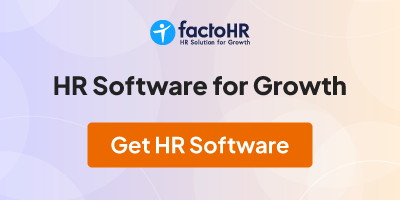Termination Transaction (PC00_M40_TERM)
Use
Use the Termination transaction (PC00_M40_TERM) to determine the amount payable to an employee at the time of termination. This transaction determines the amount payable against:
· Notice Pay
· Gratuity
· Superannuation
· Leave Encashment
· Reimbursements
When executed, the Termination Transaction (PC00_M40_TERM) updates the relevant records in the Additional Payments Infotype (0015).
You can select the wage types that the transaction must update while updating the Additional Payments Infotype (0015). For more information, see the IMG under Payroll India ® Termination ® Define Infogroups.
The transaction also creates a batch session to delimit relevant infotype records of the employee. You can process this batch session from Batch Input Monitoring Transaction (SM35) and disburse the payments in the subsequent payroll processes.
Features
Initial Entry screen
In the Initial Entry screen, you enter information such as the:
· Personnel Number of the employee being terminated
· Reason for termination
For example, the reason for termination may be because of the Resignation- N0, Retirement- N1, or a Voluntary Retirement – N2 of the employee. You can configure the different reasons for resignation in the IMG under Payroll India ® Termination Workbench ® Configuring reasons for notice
· Date on which the employee submitted the notice for resignation
· Leaving Date
Termination Transaction (PC00_M40_TERM) computes the Leaving Date for the employee based on the Notice Date and the Notice Period. You can change the Leaving Date calculated by the system.
Note
· You can configure the different periods of notice in the IMG under Payroll India ® Termination Workbench ® Determine Periods of Notice. For example, the Notice Period for an employee in a supervisory grade may be two months, and the Notice Period for an employee in the Managerial grade may be three months.
· You can maintain the Notice Period details for an employee using the Contract Elements Infotype (0016)
From India, Indore
Use
Use the Termination transaction (PC00_M40_TERM) to determine the amount payable to an employee at the time of termination. This transaction determines the amount payable against:
· Notice Pay
· Gratuity
· Superannuation
· Leave Encashment
· Reimbursements
When executed, the Termination Transaction (PC00_M40_TERM) updates the relevant records in the Additional Payments Infotype (0015).
You can select the wage types that the transaction must update while updating the Additional Payments Infotype (0015). For more information, see the IMG under Payroll India ® Termination ® Define Infogroups.
The transaction also creates a batch session to delimit relevant infotype records of the employee. You can process this batch session from Batch Input Monitoring Transaction (SM35) and disburse the payments in the subsequent payroll processes.
Features
Initial Entry screen
In the Initial Entry screen, you enter information such as the:
· Personnel Number of the employee being terminated
· Reason for termination
For example, the reason for termination may be because of the Resignation- N0, Retirement- N1, or a Voluntary Retirement – N2 of the employee. You can configure the different reasons for resignation in the IMG under Payroll India ® Termination Workbench ® Configuring reasons for notice
· Date on which the employee submitted the notice for resignation
· Leaving Date
Termination Transaction (PC00_M40_TERM) computes the Leaving Date for the employee based on the Notice Date and the Notice Period. You can change the Leaving Date calculated by the system.
Note
· You can configure the different periods of notice in the IMG under Payroll India ® Termination Workbench ® Determine Periods of Notice. For example, the Notice Period for an employee in a supervisory grade may be two months, and the Notice Period for an employee in the Managerial grade may be three months.
· You can maintain the Notice Period details for an employee using the Contract Elements Infotype (0016)
From India, Indore
Termination Payment Details screen
In the Termination Payment Details screen, the
· Continuous Years of Service section displays the number of years of employee service used for computing Gratuity and Superannuation. You can change the years of service displayed in the Gratuity or Superannuation fields.
· Leave Encashment section displays details on the employee Leave Entitlement and the Leave Availed by the employee. Based on the details maintained, the Termination Transaction (PC00_M40_TERM) computes the amount payable to the employee as Leave Encashment. You can change the information displayed in the Leave Encashment section.
· Payments/Deductions section displays the computed values of the wage types affected by a termination process. For example, Stitching Charges Wage Type (M281), Gratuity Wage Type, and a Voluntary Retirement Wage Type. You can change the values calculated by the system.
From India, Indore
In the Termination Payment Details screen, the
· Continuous Years of Service section displays the number of years of employee service used for computing Gratuity and Superannuation. You can change the years of service displayed in the Gratuity or Superannuation fields.
· Leave Encashment section displays details on the employee Leave Entitlement and the Leave Availed by the employee. Based on the details maintained, the Termination Transaction (PC00_M40_TERM) computes the amount payable to the employee as Leave Encashment. You can change the information displayed in the Leave Encashment section.
· Payments/Deductions section displays the computed values of the wage types affected by a termination process. For example, Stitching Charges Wage Type (M281), Gratuity Wage Type, and a Voluntary Retirement Wage Type. You can change the values calculated by the system.
From India, Indore
Status Report
After processing, the Termination Transaction (PC00_M40_TERM) displays a Status Report. The report details amounts calculated against cessation, payments and reimbursements for the selected personnel number.
Activities
...
1. To access the transaction, choose the following path from the SAP Easy Access screen: Human Resources ® Payroll ® Asia/Pacific ® India ® Subsequent Activities ® Period independent ® Termination ® Termination Workbench. The Initial Entry screen appears.
2. Specify the relevant information.
3. Choose Display. The Termination Payment Details screen appears.
4. If required, you can change the Gratuity, Superannuation, and Leave Encashment information for the employee.
5. You can also modify the data on the reimbursable salary components.
6. Enter a name for the batch session in the Session Name field.
Note
When you select Process in the Termination Payment Details screen, the Termination Workbench creates a batch session with the name that you provided. You can further process the batch session using Batch Input Monitoring Transaction (SM35).
7. To process the transaction, choose Process. A message appears stating that a batch session has been created.
8. Select the OK button. The Status Report of the processed transaction appears.
From India, Indore
After processing, the Termination Transaction (PC00_M40_TERM) displays a Status Report. The report details amounts calculated against cessation, payments and reimbursements for the selected personnel number.
Activities
...
1. To access the transaction, choose the following path from the SAP Easy Access screen: Human Resources ® Payroll ® Asia/Pacific ® India ® Subsequent Activities ® Period independent ® Termination ® Termination Workbench. The Initial Entry screen appears.
2. Specify the relevant information.
3. Choose Display. The Termination Payment Details screen appears.
4. If required, you can change the Gratuity, Superannuation, and Leave Encashment information for the employee.
5. You can also modify the data on the reimbursable salary components.
6. Enter a name for the batch session in the Session Name field.
Note
When you select Process in the Termination Payment Details screen, the Termination Workbench creates a batch session with the name that you provided. You can further process the batch session using Batch Input Monitoring Transaction (SM35).
7. To process the transaction, choose Process. A message appears stating that a batch session has been created.
8. Select the OK button. The Status Report of the processed transaction appears.
From India, Indore
Community Support and Knowledge-base on business, career and organisational prospects and issues - Register and Log In to CiteHR and post your query, download formats and be part of a fostered community of professionals.


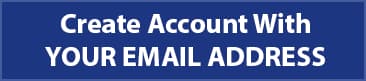


 183
183