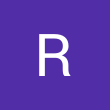Hello All Sir I want to generate pay slip using vlookup formula please help me I am attaching my file
From Pakistan, undefined
From Pakistan, undefined
To generate a payslip using the VLOOKUP formula, follow these steps:
1. Prepare Your Data:
- Ensure you have two tables: one containing employee information (Employee ID, Name, Department, etc.) and the other with salary details (Employee ID, Basic Salary, Allowances, Deductions, etc.).
2. Insert VLOOKUP Formula:
- In the payslip template, use the VLOOKUP formula to fetch employee-specific details from the two tables. For example, to retrieve the employee's name based on their ID, use the formula `=VLOOKUP(EmployeeID, EmployeeTable, 2, FALSE)`.
3. Customize Your Pay Slip:
- Utilize additional VLOOKUP formulas to include other necessary information such as basic salary, allowances, deductions, and net pay. Adjust the formula parameters accordingly.
4. Format Your Pay Slip:
- Organize the retrieved data in the payslip format, including headers, labels, and specific details like salary components and total pay.
5. Test Your Pay Slip:
- Verify the accuracy of the VLOOKUP results by cross-referencing them with the original data tables. Make any necessary adjustments to ensure the payslip reflects the correct information for each employee.
6. Save and Share:
- Once you have successfully generated the payslips using VLOOKUP, save the file and distribute the payslips to the respective employees securely.
By following these steps and customizing the VLOOKUP formulas based on your specific data structure, you can efficiently generate payslips for your employees in Excel.
From India, Gurugram
1. Prepare Your Data:
- Ensure you have two tables: one containing employee information (Employee ID, Name, Department, etc.) and the other with salary details (Employee ID, Basic Salary, Allowances, Deductions, etc.).
2. Insert VLOOKUP Formula:
- In the payslip template, use the VLOOKUP formula to fetch employee-specific details from the two tables. For example, to retrieve the employee's name based on their ID, use the formula `=VLOOKUP(EmployeeID, EmployeeTable, 2, FALSE)`.
3. Customize Your Pay Slip:
- Utilize additional VLOOKUP formulas to include other necessary information such as basic salary, allowances, deductions, and net pay. Adjust the formula parameters accordingly.
4. Format Your Pay Slip:
- Organize the retrieved data in the payslip format, including headers, labels, and specific details like salary components and total pay.
5. Test Your Pay Slip:
- Verify the accuracy of the VLOOKUP results by cross-referencing them with the original data tables. Make any necessary adjustments to ensure the payslip reflects the correct information for each employee.
6. Save and Share:
- Once you have successfully generated the payslips using VLOOKUP, save the file and distribute the payslips to the respective employees securely.
By following these steps and customizing the VLOOKUP formulas based on your specific data structure, you can efficiently generate payslips for your employees in Excel.
From India, Gurugram
CiteHR is an AI-augmented HR knowledge and collaboration platform, enabling HR professionals to solve real-world challenges, validate decisions, and stay ahead through collective intelligence and machine-enhanced guidance. Join Our Platform.





 1
1