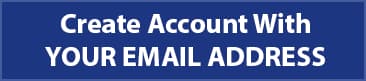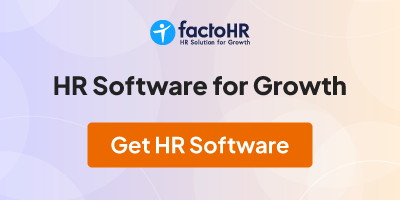RESTAURANT (KOT) , WITH OUT (KOT) & BILLING SOFTWARE
GENERIC TECHNOLOGY
Mobile: (0)7373651497, 8883206852
Mail Id:
Website: genericit.in
Content:
Restaurant Software :
We have given restaurant demo to this page you can find the demo hear.
Login Authentication :
To log in to the Application we have to enter with username and the password to get in to it. If the password is wrong then it will not allow to get in to the application.
Home Page of the Application:
This is the home page is used to show the school logo and side menu which help to allocate the details of the student, staff, admission, report of the bill and lot available in the application. Content has been given bellow.
Content
1) Program
a) Quit
2) Master
a) Category
b) Product
c) Unit
d) Table
e) Waiter
3) Sales
a) Bill
4) Sales report
a) Sales bill
b) Deleted bill
c) Waiter list
d) category
5) About
1 .Program:
Program is just only for closing the application. It has only one option that is close.
1(a) . Quit:
Quit option is used for closing the application when all the work is over.
2 .Master:
Master is nothing but the main menu of the application where it has lot of sub menu into it that will describe below in brief.
2(a) .Category:
In category ways it has types of foods like Indian, Italian, western…etc like that we have consider the needs of customer and we introduce the category menu where you can select the type of group and Varity of food in the restaurant where you can create new category, remove and close the group.
1(b) .Product:
In product menu it has search option which can be seen in this below page there you can select the item code. In product menu we can select through item code, it will be shown in the previous menu you see the screen snap above this page.
1(c) .Unit:
In the unit menu you can see all the thing which you are allotted to the table like spoon, plate, cup…etc It has three option save is used to add or save new unit, delete option is to close the unit, close option is to go back to the main menu.
1(d) .Table:
Table option is use to detect the where the table are and locate the table; It also can add new table or delete the table.
1(e) .Waiter:
This is waiter list menu it is use to add the waiter in to the restaurant who come newly into the business by clicking into the table 7 it will show the empty box where you can add new employee by clicking save and you can also delete the employee.
2 .Sale:
Sale menu is use to take the bill.
2(a) .Bill:
In bill menu it has lot of option and menus that help to take a clear bill from the application.
Ins : Will show the box to print the bill are not, if you click no it will move to the kot side box.
End : To stop the process
Edit : This option is to edit the kot bill. By selecting waiting kot bill we can edit to print the bill.
Del : It is used for deleting the bill.
Exit : To go back to main menu.
Save/print : To print the bill.
3 .Sales Report:
It show the report of the sale which is billed before by selecting start month date to end date month we can see all the billed in that month.
3(a) .Sale bill:
We can see the sales bill in date wise bills, by selecting the “from” date to “end” date we can see the bill as per the date on that day of bill.
3(b) .Deleted:
We can see the Deleted bill in date wise, by selecting the ‘from’ date to ‘end’ date we can see the bill as per the date on that day which is deleted.
3(c) .Waiter list:
This menu is for the waiter wise bill, if the waiter put the bill he/she will mention his name into the bill while clicking his name we can see how much the waiter bill in that month.
3(d) .Category:
This menu is for the category wise bill, if the waiter put the bill he/she will mention category wise name into the bill while clicking category you will get the food item into that option we can see how much the food has been sell in each category bill in that month.
4 .About:
It show the company details and the developer name into that menu.
From India, Chennai
GENERIC TECHNOLOGY
Mobile: (0)7373651497, 8883206852
Mail Id:
Website: genericit.in
Content:
Restaurant Software :
We have given restaurant demo to this page you can find the demo hear.
Login Authentication :
To log in to the Application we have to enter with username and the password to get in to it. If the password is wrong then it will not allow to get in to the application.
Home Page of the Application:
This is the home page is used to show the school logo and side menu which help to allocate the details of the student, staff, admission, report of the bill and lot available in the application. Content has been given bellow.
Content
1) Program
a) Quit
2) Master
a) Category
b) Product
c) Unit
d) Table
e) Waiter
3) Sales
a) Bill
4) Sales report
a) Sales bill
b) Deleted bill
c) Waiter list
d) category
5) About
1 .Program:
Program is just only for closing the application. It has only one option that is close.
1(a) . Quit:
Quit option is used for closing the application when all the work is over.
2 .Master:
Master is nothing but the main menu of the application where it has lot of sub menu into it that will describe below in brief.
2(a) .Category:
In category ways it has types of foods like Indian, Italian, western…etc like that we have consider the needs of customer and we introduce the category menu where you can select the type of group and Varity of food in the restaurant where you can create new category, remove and close the group.
1(b) .Product:
In product menu it has search option which can be seen in this below page there you can select the item code. In product menu we can select through item code, it will be shown in the previous menu you see the screen snap above this page.
1(c) .Unit:
In the unit menu you can see all the thing which you are allotted to the table like spoon, plate, cup…etc It has three option save is used to add or save new unit, delete option is to close the unit, close option is to go back to the main menu.
1(d) .Table:
Table option is use to detect the where the table are and locate the table; It also can add new table or delete the table.
1(e) .Waiter:
This is waiter list menu it is use to add the waiter in to the restaurant who come newly into the business by clicking into the table 7 it will show the empty box where you can add new employee by clicking save and you can also delete the employee.
2 .Sale:
Sale menu is use to take the bill.
2(a) .Bill:
In bill menu it has lot of option and menus that help to take a clear bill from the application.
Ins : Will show the box to print the bill are not, if you click no it will move to the kot side box.
End : To stop the process
Edit : This option is to edit the kot bill. By selecting waiting kot bill we can edit to print the bill.
Del : It is used for deleting the bill.
Exit : To go back to main menu.
Save/print : To print the bill.
3 .Sales Report:
It show the report of the sale which is billed before by selecting start month date to end date month we can see all the billed in that month.
3(a) .Sale bill:
We can see the sales bill in date wise bills, by selecting the “from” date to “end” date we can see the bill as per the date on that day of bill.
3(b) .Deleted:
We can see the Deleted bill in date wise, by selecting the ‘from’ date to ‘end’ date we can see the bill as per the date on that day which is deleted.
3(c) .Waiter list:
This menu is for the waiter wise bill, if the waiter put the bill he/she will mention his name into the bill while clicking his name we can see how much the waiter bill in that month.
3(d) .Category:
This menu is for the category wise bill, if the waiter put the bill he/she will mention category wise name into the bill while clicking category you will get the food item into that option we can see how much the food has been sell in each category bill in that month.
4 .About:
It show the company details and the developer name into that menu.
From India, Chennai
Community Support and Knowledge-base on business, career and organisational prospects and issues - Register and Log In to CiteHR and post your query, download formats and be part of a fostered community of professionals.