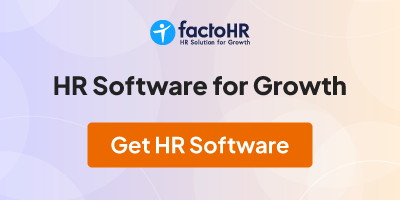Dear All,
At present I m working with a limited company but in future i want to start own company......I have done MBA with finance & Marketing ( Dual ).
so, what should I do right now for this.I want to finance by govt. so,how much finance give me govt. on the basis of my qualification..........Please guide me........
Thanks & Regards !
Sameer Chand
From India, Jaipur
At present I m working with a limited company but in future i want to start own company......I have done MBA with finance & Marketing ( Dual ).
so, what should I do right now for this.I want to finance by govt. so,how much finance give me govt. on the basis of my qualification..........Please guide me........
Thanks & Regards !
Sameer Chand
From India, Jaipur
Steps to Register a new Company
• Do you want to start an Indian Company?
To register a company, you need to first apply for a Director Identification Number (DIN) which can be done by filing eForm for acquiring the DIN. You would then need to acquire your Digital Certificate and register the same on the portal. Thereafter, you need to get the company name approved by the Ministry. Once the company name is approved , you can register the company by filing the incorporation form depending on the type of company
(Use quick links available on left panel in case steps are known)
Step 1 : Application For DIN
The concept of a Director Identification Number (DIN) has been introduced for the first time with the insertion of Sections 266A to 266G of Companies (Amendment) Act, 2006. As such, all the existing and intending Directors have to obtain DIN within the prescribed time-frame as notified.
You need to file eForm DIN-1 in order to obtain DIN. To get more information about the same click Director Identification Number
Step 2 : Acquire/ Register DSC
The Information Technology Act, 2000 provides for use of Digital Signatures on the documents submitted in electronic form in order to ensure the security and authenticity of the documents filed electronically. This is the only secure and authentic way that a document can be submitted electronically. As such, all filings done by the companies under MCA21 e-Governance programme are required to be filed with the use of Digital Signatures by the person authorised to sign the documents.
Acquire DSC -A licensed Certifying Authority (CA) issues the digital signature. Certifying Authority (CA) means a person who has been granted a license to issue a digital signature certificate under Section 24 of the Indian IT-Act 2000.
Register DSC -Role check for Indian companies is to be implemented in the MCA application. Role check can be performed only after the signatories have registered their Digital signature certificates (DSC) with MCA. To know about it click Register a DSC
Step 3 : New User Registration
To file an eForm or to avail any paid service on MCA portal, you are first required to register yourself as a user in the relevant user category, such as registered and business user. To register now click New User Registration
Step 4 : Incorporate a Company
Apply for the name of the company to be registered by filing Form1A for the same. After that depending upon the proposed company type file required incorporation forms listed below.
o Form 1 : Application or declaration for incorporation of a company
o Form 18 : Notice of situation or change of situation of registered office
o Form 32 : Particulars of appointment of managing director, directors, manager and secretary and the changes among them or consent of candidate to act as a managing director or director or manager or secretary of a company and/ or undertaking to take and pay for qualification shares
Once the form has been approved by the concerned official of the Ministry, you will receive an email regarding the same and the status of the form will get changed to Approved.
All About eFiling
In order to carry out e-filing on MCA21 you have facility to download the eform and fill it in an offline mode. Every form has the facility to pre-fill the data available in MCA21 system. Once the e-form is filled you would need to validate the e-form using Pre-scrutiny button. You would then have to affix the relevant digital signatures and save the form. You would need to be connected to the internet to carry out the pre-fill and pre-scrutiny functions. The step by step process is given below. The filled up e-form as per relevant instruction kit needs to be uploaded on the MCA21 portal. On successful upload, the Service request number would be generated and you would be directed to make payment of the statutory fees. The step by step process is given below. Once the payment has been made the status of your payment and filing status can be tracked on the MCA21 portal by using the ‘Track Your Payment Status’ and ‘Track Your Transaction Status’ link respectively.
Please follow the steps given below to proceed to do eFiling:
1. Select a category to download an eForm from the MCA 21portal (with or without the instruction kit)
2. At any time, you can read the related instruction kit to familiarize yourself with the procedures (you can download the instruction kit with eform or view it under Help menu).
3. You have to fill the downloaded eForm.
4. You have to attach the necessary documents as attachments.
5. You can use the Prefill button in eForm to populate the grayed out portion by connecting to the Internet.
6. The applicant or a representative of the applicant needs to sign the document using a digital signature.
7. You need to click the Check Form button available in the eForm. System will check the mandatory fields, mandatory attachment(s) and digital signature(s).
8. 8. You need to upload the eForm for pre-scrutiny. The pre-scrutiny service is available under the Services tab or under the eForms tab by clicking the Upload eForm button. The system will verify (pre-scrutinize) the documents. In case of any inadequacies, the user will be asked to rectify the mistakes before getting the document ready for execution (signature).
9. The system will calculate the fee, including late payment fees based on the due date of filing, if applicable.
10. Payments will have to be made through appropriate mechanisms - electronic (credit card, Internet banking) or traditional means (at the bank counter through challan).
(a) Electronic payments can be made at the Virtual Front Office (VFO) or at PFO
(b) If the user selects the traditional payment option, the system will generate 3 copies of pre-filled challan in the prescribed format. Traditional payments through cash, cheques can be done at the designated network of banks using the system generated challan. There will be five banks with estimated 200 branches authorized for accepting challan payments.
11. The payment will be exclusively confirmed for all online (Internet) payment transactions using payment gateways.
12. Acceptance or rejection of any transaction will be explicitly communicated to the applicant (including facility to print a receipt for successful transactions).
13. MCA21 will provide a unique transaction number, the Service Request Number (SRN) which can be used by the applicant for enquiring the status pertaining to that transaction.
14. Filing will be complete only when the necessary payments are made.
15. In case of a rejection, helpful remedial tips will be provided to the applicant.
16. The applicants will be provided an acknowledgement through e-mail or alternatively they can check the MCA portal.
How to file paper attachments with the E-form?
You have to first get the paper attachments scanned and saved as a soft copy in PDF format. Then attach the same in the attachment section of the eForm by clicking the appropriate 'Attach' button.
How to upload/ submit the scanned documents?
You can upload / submit the scanned documents by attaching the same with the e-form and submitting on the MCA Portal.
How to ensure that the size of scanned PDF documents is not excessive?
To ensure that the size of scanned PDF document is within the permissible size limits, it is recommended that scanning should be done in ‘black & white’ mode at 200 dpi resolution and should not exceed 2.5 MB.
How to sign an e-form?
An e-form can be signed by the authorized signatory/ representative using the Digital Signature Certificate (DSC). Click the red colour signature box in the e-form to affix the digital signature. To avoid increase in size of the e-form beyond permissible limit of 2.5 MB, always affix the DSC using the 'Sign and Save As' option.
How to make payment electronically?
Payments can be made electronically through credit card/Debit Cards or Internet Banking. During the e-filing process, the system will prompt you to make payment. You can choose the mode of payment and make the payment accordingly.
How to make offline payment?
If you are not having a credit card or Internet banking facility, you can make payment at the counter of an authorized bank through the pre-filled challan generated by the system after e-filing.
Payments of value above Rs. 50,000, stakeholders would have the option either to make the payment in electronic mode, or paper challan. However such payments would also be made in electronic mode w.e.f .1st October’2011.)
For the purpose of collection of payments numerous branches in all major cities and towns of the following five Banks have been authorized:
• State Bank of India
• Punjab National Bank
• Indian Bank
• ICICI Bank
• HDFC Bank
Details of the branches of the above banks offering this facility are given on 'List of Authorized Banks' link on the MCA21 portal.
On Successful e-filing and payment you can view the status of your transaction using the “Track your transaction status” link and you would be required to enter the SRN no. Once the form has been approved by the concerned official of the Ministry, you will receive an email regarding the same and the status of the form will get changed to Approved. In case the status is other than approved , you would need to take the necessary action as detailed below:
Is the Transaction status of your SRN ‘Required Resubmission’?
In this case you are required to re-submit your eForm to rectify the defect(s)/ incompleteness pointed out by the concerned MCA office, before the due date mentioned in the status of your SRN. If you fail to re-submit your eForm within prescribed period, you will be required to file the eForm afresh with payment of fee and additional fee, as applicable.
Is the Transaction status of your SRN 'Waiting For User Clarification'?
In this case you are required to file eForm 67 (Addendum), to rectify the defects pointed out or furnish further information/ document(s) called for by the concerned MCA office. As per revised regulation 17, if you fail to furnish requisite information/ document within prescribed period, you will be required to file the eForm afresh with payment of fee and additional fee, as applicable.
Has your SRN being marked as 'Defective'?
In case of STP forms, for example annual forms 20B, 23AC & 23ACA etc, if there is any defect or incompleteness, same is marked by the RoC as ‘Defective’. You are required to file such form afresh after rectifying the defects/ incompleteness with payment of fee and additional fee, as applicable.
Is the Transaction status of your SRN 'Invalid and NBTR'?
In such cases where an eForm has not been re-submitted or the requisite information/ document(s) has not been provided through eForm 67 (Addendum) within prescribed period, the status of SRN is marked as ‘Invalid and Not been taken on record (Invalid and NBTR)’ and in case of an application as ‘Invalid and Transaction cancelled’. You are required to file such form afresh with payment of fee and additional fee, as applicable.
Is the Transaction status of your SRN 'Pending for approval under regulation 17(6)'?
It means that the eForm is pending for the want of requisite approval from Central Government, Regional Director, Company Law Board or any other competent authority.
How to view public documents facility on the MCA portal?
To avail the same you can register yourself on the MCA portal and click on the 'View Public Documents' link to view the documents of the specific companies available for viewing to public pertaining to specific company(s). Once you select the company(s), you will be prompted to make the payment of Rs. 50/- per company. On receipt of the payment, the system will allow you to view the documents pertaining to the selected company from the 'My Documents' link after logging on to the portal. You will be able to view the documents for a period of three hours from the time you start viewing. Documents such as balance sheets, annual returns for the preceding two years and permanent documents like MoA and AoA are available in the digital form for the companies falling under ROC going live on the MCA portal.
How to apply for certified copies of the documents?
You can avail this service by using the Get Certified Copies service. Once you make the necessary payment, your request will be routed to the concerned person.
Common ERRORS committed while availing services on MCA portal.
1. Payment of challan not done before the expiry date: If payment of challan is not made before the expiry date, the transaction gets cancelled and applicant needs to file the eForm again on MCA portal to generate a fresh challan for payment.
2. Payment of fees (via challan) through other option: Once a challan is generated, its payment has to be made in an auhorised bank branch. Payment against eFiling should not be made using any mode of payment on MCA portal e.g. Miscellaneous Fee option, as in such a case the payment made does not get linked with the original Filing Transaction / SRN.
3. Duplicate Payment : Always check the payment status of original / previous SRN before trying to make payment again for the same transaction. If the payment status is ‘Paid’ do not pay again.
4. Verification of status of eFiling: The SRN No. is the key for verification of status of eFiling. Please note down the SRN generated by the system before making the payment / for the purpose of checking the payment / transaction status.
5. Inspection of public documents: On confirmation of payment, a link is made available under ‘My documents’ tab to view the documents online. This link will be valid for seven days – you can view these documents anytime within 7 days of appearing those under ‘My Documents’. However, online viewing is provided for continuous three hours maximum, once you begin this activity.
6. eForm version used is not latest: Always download a fresh eForm for eFiling from the MCA portal.
7. Modify or Sign the eForm numerous times which increases the size of the eform: While signing the eform click on ‘Sign and save as’ option to affix the DSC to keep the size of the eForm minimum.
8. Uploading eForm in case of “Required Resubmission” : If the transaction status is “Required Resubmission”, the eForm needs to be filled again correctly and filed against the original SRN. Do not use ‘Addendum’ option as transaction through ‘addendum’ will not be processed against ‘Resubmission’. ‘Addendum’ facility is used for providing additional information, if any, to RoC.
9. Mistaking the status “Required Resubmission” as rejection of the eform and take no action. If the status of SRN is “Required Resubmission“ then file the eForm again by giving SRN of original filing and uploading eForm by clicking ‘Resubmit’ button, under ‘eForm upload’ link. After re-submission the status of SRN will change and eForm will be available for processing at RoC office.
10. Wrong particulars in eForms – ensure accuracy while filling following values in the corresponding eForm:
Form 1A
• Amount of authorized capital ( eg.10 Lacs instead of 1 Lac)
• Company type, should be either Private or Public
• State under the jurisdiction of same RoC (eg. Jharkhand instead of Bihar)
• Common reasons for rejection of a Company Name
Form1
• Company type (e.g. “Part IX Company” or “Producer Company” in place of “New Company” or vice-versa)
• Company category / sub-category (e.g. “SGC” or “GOI”).
Form 8
• Date of charge creation / modification
• Original / Final amount while creation / modification of charge
Form 23
• Type of resolution (Board / Shareholders / Ordinary / Special resolution type) selection differs from the attachment
Form 5
• Wrong amount of revised capital
• Simultaneous filing of multiple eForm 5 for a company before approval of erstwhile form 5 filed. Wait for first eForm’s approval before proceeding with next eForm 5.
Please check the particulars filled in the eform before filing. Once an eform is approved, any wrong information given in the eform cannot be rectified.
11. Update JAVA / Adobe software.
Use only prescribed versions of JAVA / Adobe software, as listed on the portal.
From India, Mumbai
• Do you want to start an Indian Company?
To register a company, you need to first apply for a Director Identification Number (DIN) which can be done by filing eForm for acquiring the DIN. You would then need to acquire your Digital Certificate and register the same on the portal. Thereafter, you need to get the company name approved by the Ministry. Once the company name is approved , you can register the company by filing the incorporation form depending on the type of company
(Use quick links available on left panel in case steps are known)
Step 1 : Application For DIN
The concept of a Director Identification Number (DIN) has been introduced for the first time with the insertion of Sections 266A to 266G of Companies (Amendment) Act, 2006. As such, all the existing and intending Directors have to obtain DIN within the prescribed time-frame as notified.
You need to file eForm DIN-1 in order to obtain DIN. To get more information about the same click Director Identification Number
Step 2 : Acquire/ Register DSC
The Information Technology Act, 2000 provides for use of Digital Signatures on the documents submitted in electronic form in order to ensure the security and authenticity of the documents filed electronically. This is the only secure and authentic way that a document can be submitted electronically. As such, all filings done by the companies under MCA21 e-Governance programme are required to be filed with the use of Digital Signatures by the person authorised to sign the documents.
Acquire DSC -A licensed Certifying Authority (CA) issues the digital signature. Certifying Authority (CA) means a person who has been granted a license to issue a digital signature certificate under Section 24 of the Indian IT-Act 2000.
Register DSC -Role check for Indian companies is to be implemented in the MCA application. Role check can be performed only after the signatories have registered their Digital signature certificates (DSC) with MCA. To know about it click Register a DSC
Step 3 : New User Registration
To file an eForm or to avail any paid service on MCA portal, you are first required to register yourself as a user in the relevant user category, such as registered and business user. To register now click New User Registration
Step 4 : Incorporate a Company
Apply for the name of the company to be registered by filing Form1A for the same. After that depending upon the proposed company type file required incorporation forms listed below.
o Form 1 : Application or declaration for incorporation of a company
o Form 18 : Notice of situation or change of situation of registered office
o Form 32 : Particulars of appointment of managing director, directors, manager and secretary and the changes among them or consent of candidate to act as a managing director or director or manager or secretary of a company and/ or undertaking to take and pay for qualification shares
Once the form has been approved by the concerned official of the Ministry, you will receive an email regarding the same and the status of the form will get changed to Approved.
All About eFiling
In order to carry out e-filing on MCA21 you have facility to download the eform and fill it in an offline mode. Every form has the facility to pre-fill the data available in MCA21 system. Once the e-form is filled you would need to validate the e-form using Pre-scrutiny button. You would then have to affix the relevant digital signatures and save the form. You would need to be connected to the internet to carry out the pre-fill and pre-scrutiny functions. The step by step process is given below. The filled up e-form as per relevant instruction kit needs to be uploaded on the MCA21 portal. On successful upload, the Service request number would be generated and you would be directed to make payment of the statutory fees. The step by step process is given below. Once the payment has been made the status of your payment and filing status can be tracked on the MCA21 portal by using the ‘Track Your Payment Status’ and ‘Track Your Transaction Status’ link respectively.
Please follow the steps given below to proceed to do eFiling:
1. Select a category to download an eForm from the MCA 21portal (with or without the instruction kit)
2. At any time, you can read the related instruction kit to familiarize yourself with the procedures (you can download the instruction kit with eform or view it under Help menu).
3. You have to fill the downloaded eForm.
4. You have to attach the necessary documents as attachments.
5. You can use the Prefill button in eForm to populate the grayed out portion by connecting to the Internet.
6. The applicant or a representative of the applicant needs to sign the document using a digital signature.
7. You need to click the Check Form button available in the eForm. System will check the mandatory fields, mandatory attachment(s) and digital signature(s).
8. 8. You need to upload the eForm for pre-scrutiny. The pre-scrutiny service is available under the Services tab or under the eForms tab by clicking the Upload eForm button. The system will verify (pre-scrutinize) the documents. In case of any inadequacies, the user will be asked to rectify the mistakes before getting the document ready for execution (signature).
9. The system will calculate the fee, including late payment fees based on the due date of filing, if applicable.
10. Payments will have to be made through appropriate mechanisms - electronic (credit card, Internet banking) or traditional means (at the bank counter through challan).
(a) Electronic payments can be made at the Virtual Front Office (VFO) or at PFO
(b) If the user selects the traditional payment option, the system will generate 3 copies of pre-filled challan in the prescribed format. Traditional payments through cash, cheques can be done at the designated network of banks using the system generated challan. There will be five banks with estimated 200 branches authorized for accepting challan payments.
11. The payment will be exclusively confirmed for all online (Internet) payment transactions using payment gateways.
12. Acceptance or rejection of any transaction will be explicitly communicated to the applicant (including facility to print a receipt for successful transactions).
13. MCA21 will provide a unique transaction number, the Service Request Number (SRN) which can be used by the applicant for enquiring the status pertaining to that transaction.
14. Filing will be complete only when the necessary payments are made.
15. In case of a rejection, helpful remedial tips will be provided to the applicant.
16. The applicants will be provided an acknowledgement through e-mail or alternatively they can check the MCA portal.
How to file paper attachments with the E-form?
You have to first get the paper attachments scanned and saved as a soft copy in PDF format. Then attach the same in the attachment section of the eForm by clicking the appropriate 'Attach' button.
How to upload/ submit the scanned documents?
You can upload / submit the scanned documents by attaching the same with the e-form and submitting on the MCA Portal.
How to ensure that the size of scanned PDF documents is not excessive?
To ensure that the size of scanned PDF document is within the permissible size limits, it is recommended that scanning should be done in ‘black & white’ mode at 200 dpi resolution and should not exceed 2.5 MB.
How to sign an e-form?
An e-form can be signed by the authorized signatory/ representative using the Digital Signature Certificate (DSC). Click the red colour signature box in the e-form to affix the digital signature. To avoid increase in size of the e-form beyond permissible limit of 2.5 MB, always affix the DSC using the 'Sign and Save As' option.
How to make payment electronically?
Payments can be made electronically through credit card/Debit Cards or Internet Banking. During the e-filing process, the system will prompt you to make payment. You can choose the mode of payment and make the payment accordingly.
How to make offline payment?
If you are not having a credit card or Internet banking facility, you can make payment at the counter of an authorized bank through the pre-filled challan generated by the system after e-filing.
Payments of value above Rs. 50,000, stakeholders would have the option either to make the payment in electronic mode, or paper challan. However such payments would also be made in electronic mode w.e.f .1st October’2011.)
For the purpose of collection of payments numerous branches in all major cities and towns of the following five Banks have been authorized:
• State Bank of India
• Punjab National Bank
• Indian Bank
• ICICI Bank
• HDFC Bank
Details of the branches of the above banks offering this facility are given on 'List of Authorized Banks' link on the MCA21 portal.
On Successful e-filing and payment you can view the status of your transaction using the “Track your transaction status” link and you would be required to enter the SRN no. Once the form has been approved by the concerned official of the Ministry, you will receive an email regarding the same and the status of the form will get changed to Approved. In case the status is other than approved , you would need to take the necessary action as detailed below:
Is the Transaction status of your SRN ‘Required Resubmission’?
In this case you are required to re-submit your eForm to rectify the defect(s)/ incompleteness pointed out by the concerned MCA office, before the due date mentioned in the status of your SRN. If you fail to re-submit your eForm within prescribed period, you will be required to file the eForm afresh with payment of fee and additional fee, as applicable.
Is the Transaction status of your SRN 'Waiting For User Clarification'?
In this case you are required to file eForm 67 (Addendum), to rectify the defects pointed out or furnish further information/ document(s) called for by the concerned MCA office. As per revised regulation 17, if you fail to furnish requisite information/ document within prescribed period, you will be required to file the eForm afresh with payment of fee and additional fee, as applicable.
Has your SRN being marked as 'Defective'?
In case of STP forms, for example annual forms 20B, 23AC & 23ACA etc, if there is any defect or incompleteness, same is marked by the RoC as ‘Defective’. You are required to file such form afresh after rectifying the defects/ incompleteness with payment of fee and additional fee, as applicable.
Is the Transaction status of your SRN 'Invalid and NBTR'?
In such cases where an eForm has not been re-submitted or the requisite information/ document(s) has not been provided through eForm 67 (Addendum) within prescribed period, the status of SRN is marked as ‘Invalid and Not been taken on record (Invalid and NBTR)’ and in case of an application as ‘Invalid and Transaction cancelled’. You are required to file such form afresh with payment of fee and additional fee, as applicable.
Is the Transaction status of your SRN 'Pending for approval under regulation 17(6)'?
It means that the eForm is pending for the want of requisite approval from Central Government, Regional Director, Company Law Board or any other competent authority.
How to view public documents facility on the MCA portal?
To avail the same you can register yourself on the MCA portal and click on the 'View Public Documents' link to view the documents of the specific companies available for viewing to public pertaining to specific company(s). Once you select the company(s), you will be prompted to make the payment of Rs. 50/- per company. On receipt of the payment, the system will allow you to view the documents pertaining to the selected company from the 'My Documents' link after logging on to the portal. You will be able to view the documents for a period of three hours from the time you start viewing. Documents such as balance sheets, annual returns for the preceding two years and permanent documents like MoA and AoA are available in the digital form for the companies falling under ROC going live on the MCA portal.
How to apply for certified copies of the documents?
You can avail this service by using the Get Certified Copies service. Once you make the necessary payment, your request will be routed to the concerned person.
Common ERRORS committed while availing services on MCA portal.
1. Payment of challan not done before the expiry date: If payment of challan is not made before the expiry date, the transaction gets cancelled and applicant needs to file the eForm again on MCA portal to generate a fresh challan for payment.
2. Payment of fees (via challan) through other option: Once a challan is generated, its payment has to be made in an auhorised bank branch. Payment against eFiling should not be made using any mode of payment on MCA portal e.g. Miscellaneous Fee option, as in such a case the payment made does not get linked with the original Filing Transaction / SRN.
3. Duplicate Payment : Always check the payment status of original / previous SRN before trying to make payment again for the same transaction. If the payment status is ‘Paid’ do not pay again.
4. Verification of status of eFiling: The SRN No. is the key for verification of status of eFiling. Please note down the SRN generated by the system before making the payment / for the purpose of checking the payment / transaction status.
5. Inspection of public documents: On confirmation of payment, a link is made available under ‘My documents’ tab to view the documents online. This link will be valid for seven days – you can view these documents anytime within 7 days of appearing those under ‘My Documents’. However, online viewing is provided for continuous three hours maximum, once you begin this activity.
6. eForm version used is not latest: Always download a fresh eForm for eFiling from the MCA portal.
7. Modify or Sign the eForm numerous times which increases the size of the eform: While signing the eform click on ‘Sign and save as’ option to affix the DSC to keep the size of the eForm minimum.
8. Uploading eForm in case of “Required Resubmission” : If the transaction status is “Required Resubmission”, the eForm needs to be filled again correctly and filed against the original SRN. Do not use ‘Addendum’ option as transaction through ‘addendum’ will not be processed against ‘Resubmission’. ‘Addendum’ facility is used for providing additional information, if any, to RoC.
9. Mistaking the status “Required Resubmission” as rejection of the eform and take no action. If the status of SRN is “Required Resubmission“ then file the eForm again by giving SRN of original filing and uploading eForm by clicking ‘Resubmit’ button, under ‘eForm upload’ link. After re-submission the status of SRN will change and eForm will be available for processing at RoC office.
10. Wrong particulars in eForms – ensure accuracy while filling following values in the corresponding eForm:
Form 1A
• Amount of authorized capital ( eg.10 Lacs instead of 1 Lac)
• Company type, should be either Private or Public
• State under the jurisdiction of same RoC (eg. Jharkhand instead of Bihar)
• Common reasons for rejection of a Company Name
Form1
• Company type (e.g. “Part IX Company” or “Producer Company” in place of “New Company” or vice-versa)
• Company category / sub-category (e.g. “SGC” or “GOI”).
Form 8
• Date of charge creation / modification
• Original / Final amount while creation / modification of charge
Form 23
• Type of resolution (Board / Shareholders / Ordinary / Special resolution type) selection differs from the attachment
Form 5
• Wrong amount of revised capital
• Simultaneous filing of multiple eForm 5 for a company before approval of erstwhile form 5 filed. Wait for first eForm’s approval before proceeding with next eForm 5.
Please check the particulars filled in the eform before filing. Once an eform is approved, any wrong information given in the eform cannot be rectified.
11. Update JAVA / Adobe software.
Use only prescribed versions of JAVA / Adobe software, as listed on the portal.
From India, Mumbai
Dear All,
This is Md. Chand Alam,working with a ltd company but I want to switch off this co. for further growth.I have done MBA in finance & marketing ( Dual ).I have 4 yrs exp....
Please call me for jobs if my Profile suit for u .....
I am looking for Jobs in Jaipur ......
My C.V. as under.....
Curriculum vitae

MD. CHAND ALAM Mobile: +91-9024715393
Career Objective
To excel among the upcoming Management Professionals by sheer dint of merit as well as strong interpersonal skills enough to provide a perfect niche.
Working with Samruddha Jeevan Foods India Ltd is one among the selected few from the sector of livestock development to receive the associate ship. Samruddha Jeevan Foods India Ltd is working in the areas of Goat farming, Cattle farming, earthworm fertilizers, Dairy projects, and Bio-gas plants, Sales & Purchase of Goats and Buffalos and allied agricultural projects. Samruddha Jeevan Foods India Ltd is registered under Companies Registration Act 1956.
SAMRUDDHA JEEVAN FOODS INDIA LTD. ACCOUNTANT CUM CASHIER 24 NOV. 2010-Till Date
Role & Responsibilities
Achievement
• Single handed handling of Accounting & Cash (Receipt & Payment) of Jaipur Branch.
• Leading a team of eight people.
• Major work of accounting on company software and minor work on tally.
• Voucher entry of Payment & Receipt ( e.g. direct & indirect exp. / income )
• Preparing Log Sheet (Balance Sheet-on daily basis).
• Reporting to Head Office (Pune) for daily closing.
• Bank related work (Deposit, withdrawal etc.)
• Solved all quarries related to IME’s (Independent Marketing Executive).
• Preparing Monthly report.
• To help new & old IME’s for understanding company profile.
• To motivate IME’s for business growth.
• Arrangement of meeting for IME’s.
• Given training to new employees.
• Maintaining cash book manually.
• Scanning all vouchers, log sheet & cash book and send by mail to Head Office on the daily basis and also send hard copy by courier on the monthly basis.
• To solve all Rajasthan branches problem related to Accounting & other by phone.
• Well knowledge of TDS, TCS, VAT etc.
• Behalf of our State head I, handled branch as a branch manager.
• Appreciation by top management for given training to new employees within a single month.
Feather Touch Polychem Pvt. Ltd. Accountant Mar, 2010 to Oct,2010
“ALLAHABAD BANK” Giridih branch (Jharkhand). The Computer Master Creation. Oct, 2004 to Mar, 2007
Professional Qualification
• Master of Business Administration (M.B.A) in Finance & Marketing (Dual) from Jaipur National University, Jaipur recognition by UGC.
• Diploma in Advance Computer Accounting(Tally) from CAT Computer Academy,Murlipura,Jaipur
• Advanced Diploma in computer Application (A.D.C.A.) from Makhanlal Chaturvedi Rashtriya Patrakarita Vishwavidyalaya, Bhopal with first division.
Academic Qualification
• B.Sc. (Mathematics) from Vinoba Bhave University with second division.
• Intermediate from J.I.E.C., Ranchi with second division.
• High School from B.S.E.B., Patna with second division.
Internships
• Organization-STEEL AUTHORITY OF INDIA LTD.(DURGAPUR STEEL PLANT)
Tenure - 42 days
Project Title - Working capital management
• Organization-“ANGEL BROKING LIMITED”, Jaipur
Tenure - 7 days
Project Title - Functional areas
• Organization-“JAIPUR DAIRY”, Jaipur
Tenure - 7 days
Project Title – Inventory management.
• 3 Industrial Visits:
Tenure – 9 days
Ambuja Cement at Ropar to study about the Production Process.
Hindustan Times at Chandigarh to study the Design the front page & space for advertisement.
Hari Industries at Baggi Mandi (H.P.) to study about the production process.
Achievement
Awarded with the Business English Certificate Preliminary Council of Europe Level A2 from the University of Cambridge.
Reference
Devi Lal Balai, FA & CAO/C (NW Railway)
246-A, Ganpati Nagar, Railway Colony, Jaipur-302006
Contact No. –09752475101, 09461629005
Personal Details
FATHER’S NAME Late Md. Rashid
MOTHER’S NAME Smt. Sajda Khatoon
DATE OF BIRTH 12/ 01 /1983
MARITAL STATUS Single
PERMANENT ADDRESS Bhandaridih, Giridih
Jharkhand
Pin No. -815301
NATIONALITY Indian
GENDER Male
PLACE: -
DATE: - (MD. CHAND ALAM)
Thanks & Regards!
Md. Chand Alam
9024715393
From India, Jaipur
This is Md. Chand Alam,working with a ltd company but I want to switch off this co. for further growth.I have done MBA in finance & marketing ( Dual ).I have 4 yrs exp....
Please call me for jobs if my Profile suit for u .....
I am looking for Jobs in Jaipur ......
My C.V. as under.....
Curriculum vitae
MD. CHAND ALAM Mobile: +91-9024715393
Career Objective
To excel among the upcoming Management Professionals by sheer dint of merit as well as strong interpersonal skills enough to provide a perfect niche.
Working with Samruddha Jeevan Foods India Ltd is one among the selected few from the sector of livestock development to receive the associate ship. Samruddha Jeevan Foods India Ltd is working in the areas of Goat farming, Cattle farming, earthworm fertilizers, Dairy projects, and Bio-gas plants, Sales & Purchase of Goats and Buffalos and allied agricultural projects. Samruddha Jeevan Foods India Ltd is registered under Companies Registration Act 1956.
SAMRUDDHA JEEVAN FOODS INDIA LTD. ACCOUNTANT CUM CASHIER 24 NOV. 2010-Till Date
Role & Responsibilities
Achievement
• Single handed handling of Accounting & Cash (Receipt & Payment) of Jaipur Branch.
• Leading a team of eight people.
• Major work of accounting on company software and minor work on tally.
• Voucher entry of Payment & Receipt ( e.g. direct & indirect exp. / income )
• Preparing Log Sheet (Balance Sheet-on daily basis).
• Reporting to Head Office (Pune) for daily closing.
• Bank related work (Deposit, withdrawal etc.)
• Solved all quarries related to IME’s (Independent Marketing Executive).
• Preparing Monthly report.
• To help new & old IME’s for understanding company profile.
• To motivate IME’s for business growth.
• Arrangement of meeting for IME’s.
• Given training to new employees.
• Maintaining cash book manually.
• Scanning all vouchers, log sheet & cash book and send by mail to Head Office on the daily basis and also send hard copy by courier on the monthly basis.
• To solve all Rajasthan branches problem related to Accounting & other by phone.
• Well knowledge of TDS, TCS, VAT etc.
• Behalf of our State head I, handled branch as a branch manager.
• Appreciation by top management for given training to new employees within a single month.
Feather Touch Polychem Pvt. Ltd. Accountant Mar, 2010 to Oct,2010
“ALLAHABAD BANK” Giridih branch (Jharkhand). The Computer Master Creation. Oct, 2004 to Mar, 2007
Professional Qualification
• Master of Business Administration (M.B.A) in Finance & Marketing (Dual) from Jaipur National University, Jaipur recognition by UGC.
• Diploma in Advance Computer Accounting(Tally) from CAT Computer Academy,Murlipura,Jaipur
• Advanced Diploma in computer Application (A.D.C.A.) from Makhanlal Chaturvedi Rashtriya Patrakarita Vishwavidyalaya, Bhopal with first division.
Academic Qualification
• B.Sc. (Mathematics) from Vinoba Bhave University with second division.
• Intermediate from J.I.E.C., Ranchi with second division.
• High School from B.S.E.B., Patna with second division.
Internships
• Organization-STEEL AUTHORITY OF INDIA LTD.(DURGAPUR STEEL PLANT)
Tenure - 42 days
Project Title - Working capital management
• Organization-“ANGEL BROKING LIMITED”, Jaipur
Tenure - 7 days
Project Title - Functional areas
• Organization-“JAIPUR DAIRY”, Jaipur
Tenure - 7 days
Project Title – Inventory management.
• 3 Industrial Visits:
Tenure – 9 days
Ambuja Cement at Ropar to study about the Production Process.
Hindustan Times at Chandigarh to study the Design the front page & space for advertisement.
Hari Industries at Baggi Mandi (H.P.) to study about the production process.
Achievement
Awarded with the Business English Certificate Preliminary Council of Europe Level A2 from the University of Cambridge.
Reference
Devi Lal Balai, FA & CAO/C (NW Railway)
246-A, Ganpati Nagar, Railway Colony, Jaipur-302006
Contact No. –09752475101, 09461629005
Personal Details
FATHER’S NAME Late Md. Rashid
MOTHER’S NAME Smt. Sajda Khatoon
DATE OF BIRTH 12/ 01 /1983
MARITAL STATUS Single
PERMANENT ADDRESS Bhandaridih, Giridih
Jharkhand
Pin No. -815301
NATIONALITY Indian
GENDER Male
PLACE: -
DATE: - (MD. CHAND ALAM)
Thanks & Regards!
Md. Chand Alam
9024715393
From India, Jaipur
Community Support and Knowledge-base on business, career and organisational prospects and issues - Register and Log In to CiteHR and post your query, download formats and be part of a fostered community of professionals.


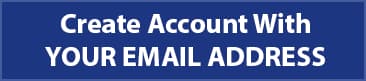


 6
6