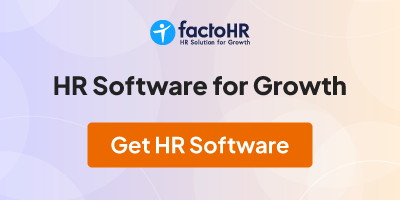How to Open Any Program by Typing its Name in RUN Dialog Box in Windows?
<image no longer exists>
You'll need to set the application path in Windows Registry so that Windows can know about the application at the time of execution.
PS: Before starting the tutorial lets assume that our desired application name is "My Application". Its an EXE file and is stored in "C:\Program Files\My Application\" folder. It'll help you in easily understand the tutorial.
So without wasting any time, lets start our tutorial:
1. Type regedit in RUN or startmenu search box and press Enter. It'll open Registry Editor.
1. Type regedit in RUN or startmenu search box and press Enter. It'll open Registry Editor.
2. Now go to:
3. Now we'll need to create a new key under "App Paths" key. Right-click on "App Paths" key and select "New -> Key". Set its name to your desired application name along with its extension e.g. My_Application.exe
HKEY_LOCAL_MACHINE\SOFTWARE\Microsoft\Windows\Curr entVersion\App Paths
4. Select the key created in Step 3 and in right-side pane, set value of "Default" to the full path of application's [COLOR=#005A88 ! important][COLOR=#005A88 ! important]EXE [COLOR=#005A88 ! important]file[/COLOR][/COLOR] e.g. C:\Program Files\My Application\My Application.exe[/COLOR]
5. Again in right-side pane, create a new String value "Path" and set its value to the folder containing your application EXE file e.g. C:\Program Files\My Application\
<image no longer exists>
6. That's it. Now you can launch your desired application by just typing its name in RUN or Start menu Search box.
NOTE: If you want a ready-made registry script to do the task automatically, then copy paste following code in Notepad and save the file with name AskVG.REG" (including quotes).
You just need to replace BOLD part of the above script with the correct application name and path. After saving the file, run it and it'll add the program path to Registry so that you can launch it directly from RUN and Start menu Search box.
Windows Registry Editor Version 5.00
[HKEY_LOCAL_MACHINE\SOFTWARE\Microsoft\Windows\Curr entVersion\App Paths]
[HKEY_LOCAL_MACHINE\SOFTWARE\Microsoft\Windows\Curr entVersion\App Paths\My Application]
@="C:\\Program Files\\My Application\\My Application.exe"
"Path"="C:\\Program Files\\My Application\\"
From India, Madras
HOW TO TURN Your Num LOCK 4ever ?
You can set your Num Lock to stay on by default when you logon your system.There are two different techniques to set Num Lock stay on by default.
If you can use Registry Editor correctly then Click on start button and type Regedt32.exe in Run command. Here Navigate to HKEY_USERS\.Default\Control Panel\Keyboard and change the value for InitialKeyboardIndicators from 0 to 2.
You can do same by configuring the script to change the NUM LOCK state. Click Start button and then open Notepad. Copy the giving code and paste in Notepad.
set WshShell = CreateObject("WScript.Shell")
WshShell.SendKeys "{NUMLOCK}"
Now save this file with name "num.vbs" must including the quotes. At the end copy this file to user startup folder. The path for this folder is Documents and Settings\All Users\Start Menu\Programs\Startup.
Now restart the computer. Num Lock should come on and stay on.
From India, Madras
Tips to protect your computer
<image no longer exists>
The same advice parents might deliver to young drivers on their first solo journey applies to everyone who wants to navigate safely online. A special agent in our Cyber Division offered the following:
- "Don't drive in bad neighborhoods."
- "If you don't lock your car, it's vulnerable; if you don't secure your computer, it's vulnerable."
- "Reduce your vulnerability, and you reduce the threat."
- "If you don't lock your car, it's vulnerable; if you don't secure your computer, it's vulnerable."
- "Reduce your vulnerability, and you reduce the threat."
Below are some key steps to protecting your computer from intrusion:
- Keep Your Firewall Turned On: A firewall helps protect your computer from hackers who might try to gain access to crash it, delete information, or even steal passwords or other sensitive information. Software firewalls are widely recommended for single computers. The software is prepackaged on some operating systems or can be purchased for individual computers. For multiple networked computers, hardware routers typically provide firewall protection.
- Install or Update Your Antivirus Software: Antivirus software is designed to prevent malicious software programs from embedding on your computer. If it detects malicious code, like a virus or a worm, it works to disarm or remove it. Viruses can infect computers without users' knowledge. Most types of antivirus software can be set up to update automatically.
- Install or Update Your Antispyware Technology: Spyware is just what it sounds like—software that is surreptitiously installed on your computer to let others peer into your activities on the computer. Some spyware collects information about you without your consent or produces unwanted pop-up ads on your web browser. Some operating systems offer free spyware protection, and inexpensive software is readily available for download on the Internet or at your local computer store. Be wary of ads on the Internet offering downloadable antispyware—in some cases these products may be fake and may actually contain spyware or other malicious code. It's like buying groceries—shop where you trust.
- Keep Your Operating System Up to Date: Computer operating systems are periodically updated to stay in tune with technology requirements and to fix security holes. Be sure to install the updates to ensure your computer has the latest protection.
- Be Careful What You Download: Carelessly downloading e-mail attachments can circumvent even the most vigilant anti-virus software. Never open an e-mail attachment from someone you don't know, and be wary of forwarded attachments from people you do know. They may have unwittingly advanced malicious code.
- Turn Off Your Computer: With the growth of high-speed Internet connections, many opt to leave their computers on and ready for action. The downside is that being "always on" renders computers more susceptible. Beyond firewall protection, which is designed to fend off unwanted attacks, turning the computer off effectively severs an attacker's connection—be it spyware or a botnet that employs your computer's resources to reach out to other unwitting users.
- Install or Update Your Antivirus Software: Antivirus software is designed to prevent malicious software programs from embedding on your computer. If it detects malicious code, like a virus or a worm, it works to disarm or remove it. Viruses can infect computers without users' knowledge. Most types of antivirus software can be set up to update automatically.
- Install or Update Your Antispyware Technology: Spyware is just what it sounds like—software that is surreptitiously installed on your computer to let others peer into your activities on the computer. Some spyware collects information about you without your consent or produces unwanted pop-up ads on your web browser. Some operating systems offer free spyware protection, and inexpensive software is readily available for download on the Internet or at your local computer store. Be wary of ads on the Internet offering downloadable antispyware—in some cases these products may be fake and may actually contain spyware or other malicious code. It's like buying groceries—shop where you trust.
- Keep Your Operating System Up to Date: Computer operating systems are periodically updated to stay in tune with technology requirements and to fix security holes. Be sure to install the updates to ensure your computer has the latest protection.
- Be Careful What You Download: Carelessly downloading e-mail attachments can circumvent even the most vigilant anti-virus software. Never open an e-mail attachment from someone you don't know, and be wary of forwarded attachments from people you do know. They may have unwittingly advanced malicious code.
- Turn Off Your Computer: With the growth of high-speed Internet connections, many opt to leave their computers on and ready for action. The downside is that being "always on" renders computers more susceptible. Beyond firewall protection, which is designed to fend off unwanted attacks, turning the computer off effectively severs an attacker's connection—be it spyware or a botnet that employs your computer's resources to reach out to other unwitting users.
From India, Madras
HOW TO INSTALL A WINDOW WITHOUT A KEY
TO INSTALL A WINDOW WITHOUT A KEY or to unlock your cd-key you should perform the following operations:-
1 Copy all the files 4m window cd to ur hard drive or at least copy folder I386
2 NOW find the file setupp.ini in this folder(I386) and go to its properties.NOW unmark it as read only.
3 NOW OPEN IT .FOR EXAMPLE it will be written when u open it[796674736977656D7A622E3xxx]
THREE DIGITS WILL BE PLACED AFTER NUMBER 3(let xxx)
4 Now replace these three digits by [270] in case of above example' it will be like
[796674736977656D7A622E3270]
5 NOW RUN THE SETUP AND INSTALL THE WINDOWS it will not ask for key...
From India, Madras
12 Expert Google Search Tips
- Explicit Phrase:
Lets say you are looking for content about internet marketing. Instead of just typing internet marketing into the Google search box, you will likely be better off searching explicitly for the phrase. To do this, simply enclose the search phrase within double quotes.Example: "internet marketing"
- Exclude Words:
Lets say you want to search for content about internet marketing, but you want to exclude any results that contain the term advertising. To do this, simply use the "-" sign in front of the word you want to exclude.Example Search: internet marketing -advertising
- Site Specific Search:
Often, you want to search a specific website for content that matches a certain phrase. Even if the site doesn’t support a built-in search feature, you can use Google to search the site for your term. Simply use the "site:somesite.com" modifier.Example: "internet marketing" site:Internet Marketing Blog
- Similar Words and Synonyms:
Lets say you are want to include a word in your search, but want to include results that contain similar words or synonyms. To do this, use the "~" in front of the word.Example: "internet marketing" ~professional
- Specific Document Types:
If you're looking to find results that are of a specific type, you can use the modifier "filetype:". For example, you might want to find only PowerPoint presentations related to internet marketing.Example: "internet marketing" filetypept
- This OR That:
By default, when you do a search, Google will include all the terms specified in the search. If you are looking for any one of one or more terms to match, then you can use the OR operator. (Note: The OR has to be capitalized).Example: internet marketing OR advertising
- Phone Listing:
Let's say someone calls you on your mobile number and you don't know how it is. If all you have is a phone number, you can look it up on Google using the phonebook feature.Example: phonebook:617-555-1212 (note: the provided number does not work you'll have to use a real number to get any results).
- Area Code Lookup:
If all you need to do is to look-up the area code for a phone number, just enter the 3-digit area code and Google will tell you where its from.Example: 617
- Numeric Ranges:
This is a rarely used, but highly useful tip. Lets say you want to find results that contain any of a range of numbers. You can do this by using the X..Y modifier (in case this is hard to read, whats between the X and Y are two periods. This type of search is useful for years (as shown below), prices or anywhere where you want to provide a series of numbers.Example: president 1940..1950
- Stock (Ticker Symbol):
Just enter a valid ticker symbol as your search term and Google will give you the current financials and a quick thumb-nail chart for the stock.Example: GOOG
- Calculator:
The next time you need to do a quick calculation, instead of bringing up the Calculator applet, you can just type your expression in to Google.Example: 48512 * 1.02
- Word Definitions:
If you need to quickly look up the definition of a word or phrase, simply use the "define:" command.Example: define lethora
Hope this list of Google search tips proves useful in your future Google searches.
From India, Madras
Hai Malini,
I am fine..... thankyou....:)
How are you....
After so long time........:(
Anyhow.... Malini is back.......:):):)
Wonderful contributions................. competing with me....... hahaha.....:)
Keep sharing.....
Bye.....
Advance wishes for 2011...:)
CRK
From India, Vijayawada
I am fine..... thankyou....:)
How are you....
After so long time........:(
Anyhow.... Malini is back.......:):):)
Wonderful contributions................. competing with me....... hahaha.....:)
Keep sharing.....
Bye.....
Advance wishes for 2011...:)
CRK
From India, Vijayawada
Dear CRK
Hat's Off to your great posts.
Though the thread is lengthy,every subject is a worthy read.
Let me share a new thought with you for the new year :
H ave more patience
A ppreciate the small things
P ractice putting others first
P ut laughter in my life
Y ell less
N ever put anyone down
E agerly do your chores
W illingly give
Y earn for knowledge
E levate others
A ssume responsibility for mistakes
R emember to smile a lot
Have a great year ahead.
Regards
AVS
__________________________________________________ _____
From India, Madras
Hat's Off to your great posts.
Though the thread is lengthy,every subject is a worthy read.
Let me share a new thought with you for the new year :
H ave more patience
A ppreciate the small things
P ractice putting others first
P ut laughter in my life
Y ell less
N ever put anyone down
E agerly do your chores
W illingly give
Y earn for knowledge
E levate others
A ssume responsibility for mistakes
R emember to smile a lot
Have a great year ahead.
Regards
AVS
__________________________________________________ _____
From India, Madras
Websites That Changed the Internet
There are millions of websites out there. Many of them are unique, either in small ways or in large ones. But the individual impact of any particular site on the overall Internet is generally negligible, if there’s any impact at all.
[IMG]http://media02.hongkiat.com/changed-the-internet/changed-the-internet.jpg[/IMG]Not so with the fifteen sites here. These sites changed the Internet, mostly for good, in substantial ways. Included here is everything from Geocities (which could probably be blamed entirely, either directly or indirectly, for every ugly web design “trend” that’s ever been) to Wikipedia (which has made information almost universally accessible) to Google (which has changed or influenced virtually everything online).
1. Wikipedia
Changed the way we find information. Before Wikipedia, most online encyclopedias were either sorely lacking in information, or required you to have a paid subscription to access their content. Wikipedia changed all that by not only allowing anyone to view the content for free, but also by allowing individual users to review and update content, making it more complete and accurate overall. Wikipedia also brought crowdsourcing and user-generated content to the mainstream online, making both much more viable and valuable.
[IMG]http://media02.hongkiat.com/changed-the-internet/wikipedia.jpg[/IMG]
2. Amazon.com
Changed the way we shop. Prior to Amazon.com, online shopping wasn’t much different than shopping out of a mail-order catalog, except it wasn’t nearly as popular. While Amazon started out selling just books and related items, it has expanded to sell virtually anything you can think of, either directly or through partner sites large and small. Amazon also made free shipping a standard on orders over a certain dollar value, which has impacted the shipping rates and policies of many other online retailers.
[IMG]http://media02.hongkiat.com/changed-the-internet/amazon.jpg[/IMG]
3. Hotmail
Changed the way we use email. Before Hotmail came along, email was basically tethered to a single computer. When you checked your email, it was pulled and deleted from the remote server, meaning the only place you could view it was at your computer. Need an email at home that you received at work? Too bad. There was no way to access it unless you went back to the office. Hotmail changed all that by providing webmail that could be accessed from any computer with an Internet connection. Now, web-based email is widely used and provided by a huge variety of providers. Even though Hotmail is no longer the primary provider of webmail (and is now owned by Microsoft), they were still pioneers in the technology.
[IMG]http://media02.hongkiat.com/changed-the-internet/hotmail.jpg[/IMG]
4. Facebook
Changed the way friends connected. While Facebook wasn’t the first social network, it has definitely become the most popular and has really changed the way friends interact with one another. Sure, people use FB to talk online, but they’re also increasingly using it as a way to plan get-togethers offline. They’re using it to follow and interact with their favorite bands, actors, and other personalities. People use it to keep in touch with business contacts, friends, family, and acquaintances. Facebook has made social networking mainstream, across a variety of demographics and virtually worldwide.
[IMG]http://media02.hongkiat.com/changed-the-internet/facebook.jpg[/IMG]
5. Project Gutenberg
Changed the way we read. Project Gutenberg has a much longer history than most people realize. They created the first ebooks, and gave them away for free. You can now read virtually every major book in the public domain, sometimes in multiple languages on their site. Without the pioneering steps the founders of Project Gutenberg took, ebooks would not be where they are today.
[IMG]http://media02.hongkiat.com/changed-the-internet/gutenberg.jpg[/IMG]
6. Twitter
Changed the way we communicate. Twitter has made one of the biggest impacts on the Internet in recent memory. The idea that 140-character messages, broadcast publicly (for the most part), would change the way people communicate with one another would have been hard to believe ten years ago. But Twitter has become not just a powerhouse in the way individual communicate with one another, but also in the way businesses communicate with their customers. Complaining about poor customer service on Twitter can often result in almost instant messages from the company in question, and often results in a satisfactory resolution. Twitter has also made celebrities more accessible, with hundreds of celebs now using the service to interact with their fans.
[IMG]http://media02.hongkiat.com/changed-the-internet/twitter.jpg[/IMG]
7. Pandora
Changed the way we find new music. Before Pandora, if you wanted to listen to music online, you usually turned to a streaming radio station with pre-programmed content. Sure, you might get lucky and find a station that had mostly music you liked, but maybe it wasn’t diverse enough, or it still kept playing that one song you HATED. Pandora changed all that. Now, you can program your own radio station by just entering the name or a song or artist and then giving the thumbs up or down to music played. With a minimal amount of user input, Pandora has gotten surprisingly good at creating playlists that reflect one’s musical taste. The bonus is that songs or artists you might not have heard of are often thrown into the mix, based on what you already like.
[IMG]http://media02.hongkiat.com/changed-the-internet/pandora.jpg[/IMG]
8. Apple
Made minimalist web design cool. Apple had one of the first corporate websites designed with a minimalist aesthetic. As far back as the late 90s, Apple was starting to show a more minimalist take on web design than many other corporate sites, and by early 2000, they’d adopted the white and gray color scheme and top navigation they still employ today.
[IMG]http://media02.hongkiat.com/changed-the-internet/apple.jpg[/IMG]
9. YouTube
Changed entertainment. Before YouTube, there weren’t many options if you wanted to watch a video online. You could sometimes find a video here or there, but with bandwidth costs, they were few and far between. Website owners just didn’t want to pay the extra costs associated with video content. Then YouTube came along and made it free to post any video you wanted (as long as it wasn’t copyrighted or over ten minutes long). Web users now had a centralized place to go to watch video online. And because of YouTube’s pioneering effort, online video is now enjoyed by millions every day.
[IMG]http://media02.hongkiat.com/changed-the-internet/youtube.jpg[/IMG]
10. Craigslist
Changed classifieds. Online classified sites used to be nearly unusable. Between the huge number of spam postings and the fact there were few if any local listings in most areas, there wasn’t much point in using them. But then Craigslist caught on and suddenly there was an online classifieds site that rivaled most local newspaper classifieds. Now you can use Craigslist to find almost anything, no matter where you live.
[IMG]http://media02.hongkiat.com/changed-the-internet/craigslist.jpg[/IMG]
11. The Drudge Report
Changed the stature of online news. When the Monica Lewinsky/President Clinton story broke in 1998, it wasn’t a mainstream news source that first reported it. Instead, The Drudge Report held those honors, forever changing the standing of online news sources. Now, online news sources break stories on a regular basis, and are considered by most to be just as reliable as television or print news sources.
[IMG]http://media02.hongkiat.com/changed-the-internet/drudgereport.jpg[/IMG]
12. GeoCities
[IMG]http://media02.hongkiat.com/changed-the-internet/geocities.jpg[/IMG]
Made the web more accessible. In the early days of the Internet, the only people online (for the most part) were scientists, academics, and those involved in technology. It wasn’t a very exciting place. Then came GeoCities, and suddenly anyone could set up their own webpage for free. Sure, GeoCities spawned a legion of horrifically ugly websites, but it also got a lot of regular people involved in the Internet for the first time and was likely the first design experience of many early web designers.
13. Digg
Changed the way we find and share news. Digg was originally set up as an experiment, but it has completely changed the way many people find news online. The idea of users determining which news was important, relevant, and interesting rather than editors or executives at big news organizations was revolutionary. Now, user-generated news sites are all over the place, both for mainstream news and for individual industries and niches.
[IMG]http://media02.hongkiat.com/changed-the-internet/digg.jpg[/IMG]
14. LiveJournal
Hooked millions on blogging. Blogging wasn’t invented by LiveJournal, but they were the first site to offer free blogs to their members. Millions now use LiveJournal, and tens of millions more blog elsewhere, either through other blog hosts or on their own websites. If it weren’t for LiveJournal and similar free blogs hosts that came later, blogging might not have caught on as the global phenomenon it has become.
[IMG]http://media02.hongkiat.com/changed-the-internet/livejournal.jpg[/IMG]
15. Google
Changed everything. This one might seem a bit dramatic, but it really is true. Google has invaded virtually every aspect of the Internet. No matter what you do online, you probably interact with one Google service or another multiple times every day. And most people use at least one Google product or service one a regular basis personally. Whether it’s a Blogger blog, a Picasa photo album, a Google search, or even a YouTube video (or any of the dozens of other services Google owns), Google-controlled sites are everywhere.
From India, Madras
How To Check If Ur Antivirus Is Working Or Not
1. Open notepad..........
2. Copy this code given below....
 *
*
3. Then save it with the name fakevirus.exe
If this file got deleted immediately ....that means ur antivirus is working n updated
From India, Madras
1. Open notepad..........
2. Copy this code given below....
3. Then save it with the name fakevirus.exe
If this file got deleted immediately ....that means ur antivirus is working n updated
From India, Madras
Buying a Laptop?
[IMG]http://www.fropki.com/uploads/2010/feb/16/laptop.jpg[/IMG]
Size Matters
Size and weight are important considerations when buying a laptop. If you travel a lot, opt for a laptop that is light in weight. Weights of laptops range from one to four kg. While checking the weight, include everything you will carry along with the notebook, such as the power adaptor or any external drives.
See Your Screen
The size of the display screen directly affects the size, and in most cases, the weight, of the notebook. The larger the screen, the bulkier the notebook. A bulky notebook will be a problem to use in cramped locations such as in an airplane.
Power Struggle
Though performance is not the most important criterion while purchasing a notebook, make sure you get enough horsepower for the applications you use or plan to use. While 256 MB of RAM should suffice for most, power users should opt for at least 512 MB.
All Work And No Play?
If you want to play 3D games, or plan to use your laptop for some graphics-intensive applications, opt for a model that features good-quality graphics. Options available include Mobility Radeon 7500, 9700 and GeForce FX Go5200. These will give you better graphics as compared to commonly-used platforms.
Go Wirefree
Most notebooks today offer Wi-Fi capabilities. Check the Wi-Fi standard supported by the model you are considering for purchase. An 802.11 b/g device will give you higher data throughput as compared to 802.11b.
Upgrade
Check if the notebook is upgradeable at a later stage. Some options to look for when upgrading your laptop are the RAM, the CPU, and the hard drive. Are the upgrades something you can do yourself, or do they require visits to a service centre?
Build Quality Is Important
Since laptops are meant to be carried around, good build quality is essential. Opt for a notebook that has a rugged build quality that can withstand jerks and shocks. The optical drive tray, the screen hinges and latch, the panel on top of the keyboard, and the overall casing are good indicators of build quality.
Warranty Issues
Warranty is also an important consideration. Make sure you get a global warranty if you travel abroad frequently. Even if you don't, make sure the service centre is easily accessible in terms of location and distance so you can get any problems rectified quickly.
Optical Drives
Most notebooks these days come with a DVD/CD-RW combo drive by default. Make sure the notebook you plan to buy has a combo drive if not a DVDWriter. A combo drive will enable you to read DVDs as well as write CDs.
Optical Drive Location
Check for the location of the optical drive. An optical drive placed in the front may be a hindrance while working in cramped spaces, or when the notebook is placed on your lap.
Wider Is Better
Notebooks that come with wide screens offer a better movie-viewing experience. They are also useful while working with large spreadsheets. Also, look for decent quality integrated speakers if you want to enjoy movies and music on the move.
Hot Laps
Make sure the notebook you plan to buy does not get too hot after a while. A hot laptop on your lap may pose a serious health risk!
Storage
Most notebooks come with 40 GB hard drives. If this does not seem enough, see if you can get an upgrade to a larger capacity hard drive. The drive's rotational speed also impacts performance. While 4200 rpm drives are the most common, look for higher rpm hard drives for better performance.
Go Legal
When purchasing a laptop, make sure it comes with legal software. Some vendors may not provide you with legal copies of the software. Verify that the software that comes with your laptop is on an original CD, and has a software license or registration number.
Laptop Drivers
Check and make sure you get all the required drivers on a disk along with the laptop. A recovery disk is also preferable, and will come in handy in case of a system crash.
Connectivity Options
The available ports on a notebook will define the types and number of peripheral devices you can connect. Most notebooks come with 56K modems and at least 10/100 Ethernet integrated, so the notebook will have RJ11 and RJ45 ports for connecting a telephone cord and a network cord respectively. Typically, you should look for at least two USB ports, a parallel port to connect a printer, a VGA port for connecting a projector or an external monitor, and Audio Out and Mic In ports to connect speakers and a microphone respectively. PC card slots are also essential, and you should check the types of PC cards that are supported. An infrared port, if available, will let you connect compatible devices such as cell phones to your notebook, while a FireWire port lets you connect digital such devices as video cameras. Look for these ports if you feel you will require them even at a later stage. Additional ports such as S-video out are also welcome!
One-handed Operation
Some notebook models, especially those with larger screens, come with two latches that will require you to use both your hands to open the device. This may be inconvenient in some situations, for instance, when you are speaking on the phone. Look for a laptop that has a single latch.
Touch The Pad
Most notebooks these days feature touchpads. Make sure the laptop you plan to buy has one that is large and offers smooth and jerk-free control of the pointer. Some notebooks also provide pointing sticks as the pointing device. Go for one with which you are most comfortable.
Memory Card Reader
If you own a digital camera or any other device that uses a memory card (such as SD, MMC, CF or Memory Stick), it makes sense to purchase a notebook that has an inbuilt memory card reader. This way, you can transfer data to and from the card without the need to buy a separate memory card reader. Check whether the card reader in the notebook is compatible with the type of memory card you use.
Ease Of Use
Some notebooks feature scroll keys along with the touchpad keys to enable vertical and/or horizontal scrolling in large documents. Some also feature hotkeys for launching your favourite applications.
Additional Features
Additional features, including integrated Bluetooth, biometric security, keyboard light and integrated Web cams, are offered in some models. Since these extra features also affect the pricing of the laptop, opt for one that has the features you need.
Shortcuts To Success
Create shortcuts to your most commonly used applications, folders and files on the desktop. This way, you can access them quickly. If you like your desktop clutterfree, you can also create custom toolbars in Windows XP. To do this, right click on the Windows taskbar, go to 'Toolbars' and click on 'New Toolbar'. Next, choose the drive or folder you want to access using the toolbar. You can create different toolbars for different drives and folders. To remove a toolbar you added, right click on the Windows taskbar, go to 'Toolbars', and uncheck the toolbar. This is useful for sales executives who want easy access to presentations, proposals and other information on a day-today basis.
Boot Faster
To make your notebook boot faster, remove unwanted programs from startup. To do this, go to Start > Run, type "msconfig" and press [Enter]. Go to the Startup tab and uncheck any programs you do not need. Click on 'OK' and then click on 'Exit' without restarting. The unchecked programs will not run the next time you boot.
Clean Up The Junk
Uninstall any applications you do not use. Apart from saving on disk space, you will also prevent your notebook from slowing down.
Be Resourceful
Keep backups of the operating system, drivers and commonly used applications on a secondary partition so that you can do some re-installing on your own if you face some issues while travelling. Carry driver CDs and recovery disks with you.
Prevention Is Better Than Cure
Since a notebook may be connected to different networks, such as at a client's office, for example, it is essential you use a good anti-virus and firewall software. Update your virus definitions frequently. An anti-spyware program is recommended.
Don't Be A Jerk
Be careful while carrying the notebook. Do not subject it to any jerks and shocks. This will avoid damage to your hard drive and the precious data on it. Preferably, power the notebook off before moving it from one place to another.
Dusty Notebooks Don't Impress
Protect your laptop from dust. Clean your laptop regularly to prevent dust accumulation. Do not leave your notebook on the floor and make sure all vents are clean to enable good air flow.
Drinks And Laptops Don't Mix
Avoid having beverages while working on your laptop. Do not place any containers filled with hot or cold beverages near your notebook, to minimize chances of a spill.
Protect Your Laptop
Do not leave your notebook unattended in a car or in a client's office. Be careful when going to a restaurant or when using public transport.
Backup, Backup, Backup!
Keep backups of all your important files and emails in a safe location such as your desktop PC or an external drive. This way you still have your precious data even in case your notebook is stolen.
Power Surges
Use a surge protector with your laptop to protect it from power surges.
Condition Your Battery
A new battery needs to be conditioned—it must be fully charged and discharged a few times before it can use its full capacity.
Leave Power Management To The Pros
Use the notebook's power management features to improve battery life. You can set the device to switch off the LCD screen and hard drive after set intervals of time.
Screen Scream
The screen hogs a lot of battery power. To prolong battery life, dim the screen brightness when you are not connected to a power source.
Close Applications
Close any applications you are not using when on battery power. Running applications increase CPU utilisation, thus reducing battery life.
Disconnect
External peripherals and accessories such as external optical drives, PC cards and USB keyboard lights draw power from the notebook. Disconnect any such devices when not in use.
Suspend Your Notebook
Booting the notebook when it is not connected to a power source draws a lot of power from the battery. Instead of shutting down your laptop in the middle of a meeting, choose the suspend mode if you wish to use it again after a short period of time.
Entertainment Is Bad For Your Battery
Playing graphics intensive games, videos or music drains the battery quickly. Close any such applications when on battery to prolong battery life.
Carry Safe
A good carry case is essential for your notebook. There are a variety of options available. Choose one that fits your requirements and budget. Apart from being sturdy, you should opt for one that has a padded shoulder strap and has enough space to hold additional stuff such as the power adaptor, CDs, papers, external drives, mouse and cell phone. Some notebook bags also double-up as overnighters.
Get A Mouse
Users who do not find the notebook touchpad easy to use should opt for an external mouse. Though you can use a standard desktop mouse with your laptop, specially-designed notebook mice are available. These are smaller in size and easy to carry around. Some even come with retractable cords to reduce the jumble of wires you need to carry. You can also opt for a wireless mouse. Most of the newer ones use the USB interface, so make sure you have a free USB port on your notebook.
Go The Desktop Route
Those who use their notebooks as their primary computer may want to invest in an external keyboard, mouse and even a larger monitor. This will be the closest to the feel of a standard desktop.
Additional Connectivity
Some notebook models can be hooked up to compatible port replicators and docking stations. These devices allow for added functionality by providing additional ports and external drives.
Must-Have
A USB thumb drive is a useful little piece of hardware for transferring small amounts of data between computers. These come in handy in situations where, for instance, you would like to transfer a presentation or a sales proposal to your client's PC at his office. Some USB drives come with password protection option and provide a safe place to store confidential files. Instead of storing these files on the notebook hard drive, just carry them with you in the USB drive. You can work on hem directly once the drive is connected. This way, your confidential files do not find their way into the hands of crooks even if your notebook gets stolen.
More Power
An extra battery pack is a good investment if you plan to stay away from a power socket for long.
When In Rome...
Different countries have different types of power sockets. Accordingly, check and carry the appropriate type. If you are a global traveller, opt for a universal adaptor. It offers a variety of different plug types allowing you to connect your notebook power adaptor to power sockets almost anywhere in the world.
Stop Thief!
Invest in a Kensington lock to prevent your notebook from being stolen. A Kensington lock features a strong cord that can be looped around the leg of a table or chair and then locks onto a slot in the notebook, thus preventing anyone from walking away with the device. Some of the higher-end lock models also boast of motion sensors and emit high-pitched beeps if any motion is detected.
Enjoy The Trip
If you enjoy movies and music on the notebook and find the integrated speakers to be good enough, you may purchase external speakers specially designed for notebook users. These are extremely compact and easy to carry. Most draw power from the notebook or from their own set of batteries. These speakers may not offer the surround sound experience, but will definitely sound better than most integrated laptop speakers. However, if you like to watch a movie or listen to music while travelling in an airplane or a train, it makes sense to buy a decent set of headphones so as not to disturb your fellow travellers.
Store More
An external hard drive is a good option if you want to carry large files without stuffing your notebook's hard drive.
Charge Your Cell Phone From The Laptop
If you are a cell phone junkie and find that your cell phone battery is not able to give you enough juice, buy a USB charger for your phone. These are useful for people who stay on the road for the better part of the day and are not able to access a power socket to charge their cell phones. USB chargers are available for most commonly available cell phone brands and draw power from your notebook's USB port to charge the cell phone. However, this will also shorten your notebook battery life, so make sure your notebook battery is charged enough to see you through till the time you can connect it to a power socket again.
Increase The Number Of USB Ports
If you do not have enough USB ports on your laptop to connect all your devices, opt for a USB hub.
Light It Up
A keyboard light is a good buy for those who want to work on their notebooks without disturbing their neighbours in a longhaul flight or their spouses in the bedroom. The light clips on to the top of the notebook screen, draws power from the USB port, and illuminates the keyboard so that you can work in the dark.
Additional Stuff
A range of accessories including battery packs, Wi-Fi PC cards, USB to Wi-Fi adaptors, USB to Bluetooth adaptors, external optical drives and notebook coolers are available. Explore local dealers and online stores, and you are sure to find what you are looking for.
[IMG]http://www.fropki.com/uploads/2010/feb/16/laptop.jpg[/IMG]
Size Matters
Size and weight are important considerations when buying a laptop. If you travel a lot, opt for a laptop that is light in weight. Weights of laptops range from one to four kg. While checking the weight, include everything you will carry along with the notebook, such as the power adaptor or any external drives.
See Your Screen
The size of the display screen directly affects the size, and in most cases, the weight, of the notebook. The larger the screen, the bulkier the notebook. A bulky notebook will be a problem to use in cramped locations such as in an airplane.
Power Struggle
Though performance is not the most important criterion while purchasing a notebook, make sure you get enough horsepower for the applications you use or plan to use. While 256 MB of RAM should suffice for most, power users should opt for at least 512 MB.
All Work And No Play?
If you want to play 3D games, or plan to use your laptop for some graphics-intensive applications, opt for a model that features good-quality graphics. Options available include Mobility Radeon 7500, 9700 and GeForce FX Go5200. These will give you better graphics as compared to commonly-used platforms.
Go Wirefree
Most notebooks today offer Wi-Fi capabilities. Check the Wi-Fi standard supported by the model you are considering for purchase. An 802.11 b/g device will give you higher data throughput as compared to 802.11b.
Upgrade
Check if the notebook is upgradeable at a later stage. Some options to look for when upgrading your laptop are the RAM, the CPU, and the hard drive. Are the upgrades something you can do yourself, or do they require visits to a service centre?
Build Quality Is Important
Since laptops are meant to be carried around, good build quality is essential. Opt for a notebook that has a rugged build quality that can withstand jerks and shocks. The optical drive tray, the screen hinges and latch, the panel on top of the keyboard, and the overall casing are good indicators of build quality.
Warranty Issues
Warranty is also an important consideration. Make sure you get a global warranty if you travel abroad frequently. Even if you don't, make sure the service centre is easily accessible in terms of location and distance so you can get any problems rectified quickly.
Optical Drives
Most notebooks these days come with a DVD/CD-RW combo drive by default. Make sure the notebook you plan to buy has a combo drive if not a DVDWriter. A combo drive will enable you to read DVDs as well as write CDs.
Optical Drive Location
Check for the location of the optical drive. An optical drive placed in the front may be a hindrance while working in cramped spaces, or when the notebook is placed on your lap.
Wider Is Better
Notebooks that come with wide screens offer a better movie-viewing experience. They are also useful while working with large spreadsheets. Also, look for decent quality integrated speakers if you want to enjoy movies and music on the move.
Hot Laps
Make sure the notebook you plan to buy does not get too hot after a while. A hot laptop on your lap may pose a serious health risk!
Storage
Most notebooks come with 40 GB hard drives. If this does not seem enough, see if you can get an upgrade to a larger capacity hard drive. The drive's rotational speed also impacts performance. While 4200 rpm drives are the most common, look for higher rpm hard drives for better performance.
Go Legal
When purchasing a laptop, make sure it comes with legal software. Some vendors may not provide you with legal copies of the software. Verify that the software that comes with your laptop is on an original CD, and has a software license or registration number.
Laptop Drivers
Check and make sure you get all the required drivers on a disk along with the laptop. A recovery disk is also preferable, and will come in handy in case of a system crash.
Connectivity Options
The available ports on a notebook will define the types and number of peripheral devices you can connect. Most notebooks come with 56K modems and at least 10/100 Ethernet integrated, so the notebook will have RJ11 and RJ45 ports for connecting a telephone cord and a network cord respectively. Typically, you should look for at least two USB ports, a parallel port to connect a printer, a VGA port for connecting a projector or an external monitor, and Audio Out and Mic In ports to connect speakers and a microphone respectively. PC card slots are also essential, and you should check the types of PC cards that are supported. An infrared port, if available, will let you connect compatible devices such as cell phones to your notebook, while a FireWire port lets you connect digital such devices as video cameras. Look for these ports if you feel you will require them even at a later stage. Additional ports such as S-video out are also welcome!
One-handed Operation
Some notebook models, especially those with larger screens, come with two latches that will require you to use both your hands to open the device. This may be inconvenient in some situations, for instance, when you are speaking on the phone. Look for a laptop that has a single latch.
Touch The Pad
Most notebooks these days feature touchpads. Make sure the laptop you plan to buy has one that is large and offers smooth and jerk-free control of the pointer. Some notebooks also provide pointing sticks as the pointing device. Go for one with which you are most comfortable.
Memory Card Reader
If you own a digital camera or any other device that uses a memory card (such as SD, MMC, CF or Memory Stick), it makes sense to purchase a notebook that has an inbuilt memory card reader. This way, you can transfer data to and from the card without the need to buy a separate memory card reader. Check whether the card reader in the notebook is compatible with the type of memory card you use.
Ease Of Use
Some notebooks feature scroll keys along with the touchpad keys to enable vertical and/or horizontal scrolling in large documents. Some also feature hotkeys for launching your favourite applications.
Additional Features
Additional features, including integrated Bluetooth, biometric security, keyboard light and integrated Web cams, are offered in some models. Since these extra features also affect the pricing of the laptop, opt for one that has the features you need.
Shortcuts To Success
Create shortcuts to your most commonly used applications, folders and files on the desktop. This way, you can access them quickly. If you like your desktop clutterfree, you can also create custom toolbars in Windows XP. To do this, right click on the Windows taskbar, go to 'Toolbars' and click on 'New Toolbar'. Next, choose the drive or folder you want to access using the toolbar. You can create different toolbars for different drives and folders. To remove a toolbar you added, right click on the Windows taskbar, go to 'Toolbars', and uncheck the toolbar. This is useful for sales executives who want easy access to presentations, proposals and other information on a day-today basis.
Boot Faster
To make your notebook boot faster, remove unwanted programs from startup. To do this, go to Start > Run, type "msconfig" and press [Enter]. Go to the Startup tab and uncheck any programs you do not need. Click on 'OK' and then click on 'Exit' without restarting. The unchecked programs will not run the next time you boot.
Clean Up The Junk
Uninstall any applications you do not use. Apart from saving on disk space, you will also prevent your notebook from slowing down.
Be Resourceful
Keep backups of the operating system, drivers and commonly used applications on a secondary partition so that you can do some re-installing on your own if you face some issues while travelling. Carry driver CDs and recovery disks with you.
Prevention Is Better Than Cure
Since a notebook may be connected to different networks, such as at a client's office, for example, it is essential you use a good anti-virus and firewall software. Update your virus definitions frequently. An anti-spyware program is recommended.
Don't Be A Jerk
Be careful while carrying the notebook. Do not subject it to any jerks and shocks. This will avoid damage to your hard drive and the precious data on it. Preferably, power the notebook off before moving it from one place to another.
Dusty Notebooks Don't Impress
Protect your laptop from dust. Clean your laptop regularly to prevent dust accumulation. Do not leave your notebook on the floor and make sure all vents are clean to enable good air flow.
Drinks And Laptops Don't Mix
Avoid having beverages while working on your laptop. Do not place any containers filled with hot or cold beverages near your notebook, to minimize chances of a spill.
Protect Your Laptop
Do not leave your notebook unattended in a car or in a client's office. Be careful when going to a restaurant or when using public transport.
Backup, Backup, Backup!
Keep backups of all your important files and emails in a safe location such as your desktop PC or an external drive. This way you still have your precious data even in case your notebook is stolen.
Power Surges
Use a surge protector with your laptop to protect it from power surges.
Condition Your Battery
A new battery needs to be conditioned—it must be fully charged and discharged a few times before it can use its full capacity.
Leave Power Management To The Pros
Use the notebook's power management features to improve battery life. You can set the device to switch off the LCD screen and hard drive after set intervals of time.
Screen Scream
The screen hogs a lot of battery power. To prolong battery life, dim the screen brightness when you are not connected to a power source.
Close Applications
Close any applications you are not using when on battery power. Running applications increase CPU utilisation, thus reducing battery life.
Disconnect
External peripherals and accessories such as external optical drives, PC cards and USB keyboard lights draw power from the notebook. Disconnect any such devices when not in use.
Suspend Your Notebook
Booting the notebook when it is not connected to a power source draws a lot of power from the battery. Instead of shutting down your laptop in the middle of a meeting, choose the suspend mode if you wish to use it again after a short period of time.
Entertainment Is Bad For Your Battery
Playing graphics intensive games, videos or music drains the battery quickly. Close any such applications when on battery to prolong battery life.
Carry Safe
A good carry case is essential for your notebook. There are a variety of options available. Choose one that fits your requirements and budget. Apart from being sturdy, you should opt for one that has a padded shoulder strap and has enough space to hold additional stuff such as the power adaptor, CDs, papers, external drives, mouse and cell phone. Some notebook bags also double-up as overnighters.
Get A Mouse
Users who do not find the notebook touchpad easy to use should opt for an external mouse. Though you can use a standard desktop mouse with your laptop, specially-designed notebook mice are available. These are smaller in size and easy to carry around. Some even come with retractable cords to reduce the jumble of wires you need to carry. You can also opt for a wireless mouse. Most of the newer ones use the USB interface, so make sure you have a free USB port on your notebook.
Go The Desktop Route
Those who use their notebooks as their primary computer may want to invest in an external keyboard, mouse and even a larger monitor. This will be the closest to the feel of a standard desktop.
Additional Connectivity
Some notebook models can be hooked up to compatible port replicators and docking stations. These devices allow for added functionality by providing additional ports and external drives.
Must-Have
A USB thumb drive is a useful little piece of hardware for transferring small amounts of data between computers. These come in handy in situations where, for instance, you would like to transfer a presentation or a sales proposal to your client's PC at his office. Some USB drives come with password protection option and provide a safe place to store confidential files. Instead of storing these files on the notebook hard drive, just carry them with you in the USB drive. You can work on hem directly once the drive is connected. This way, your confidential files do not find their way into the hands of crooks even if your notebook gets stolen.
More Power
An extra battery pack is a good investment if you plan to stay away from a power socket for long.
When In Rome...
Different countries have different types of power sockets. Accordingly, check and carry the appropriate type. If you are a global traveller, opt for a universal adaptor. It offers a variety of different plug types allowing you to connect your notebook power adaptor to power sockets almost anywhere in the world.
Stop Thief!
Invest in a Kensington lock to prevent your notebook from being stolen. A Kensington lock features a strong cord that can be looped around the leg of a table or chair and then locks onto a slot in the notebook, thus preventing anyone from walking away with the device. Some of the higher-end lock models also boast of motion sensors and emit high-pitched beeps if any motion is detected.
Enjoy The Trip
If you enjoy movies and music on the notebook and find the integrated speakers to be good enough, you may purchase external speakers specially designed for notebook users. These are extremely compact and easy to carry. Most draw power from the notebook or from their own set of batteries. These speakers may not offer the surround sound experience, but will definitely sound better than most integrated laptop speakers. However, if you like to watch a movie or listen to music while travelling in an airplane or a train, it makes sense to buy a decent set of headphones so as not to disturb your fellow travellers.
Store More
An external hard drive is a good option if you want to carry large files without stuffing your notebook's hard drive.
Charge Your Cell Phone From The Laptop
If you are a cell phone junkie and find that your cell phone battery is not able to give you enough juice, buy a USB charger for your phone. These are useful for people who stay on the road for the better part of the day and are not able to access a power socket to charge their cell phones. USB chargers are available for most commonly available cell phone brands and draw power from your notebook's USB port to charge the cell phone. However, this will also shorten your notebook battery life, so make sure your notebook battery is charged enough to see you through till the time you can connect it to a power socket again.
Increase The Number Of USB Ports
If you do not have enough USB ports on your laptop to connect all your devices, opt for a USB hub.
Light It Up
A keyboard light is a good buy for those who want to work on their notebooks without disturbing their neighbours in a longhaul flight or their spouses in the bedroom. The light clips on to the top of the notebook screen, draws power from the USB port, and illuminates the keyboard so that you can work in the dark.
Additional Stuff
A range of accessories including battery packs, Wi-Fi PC cards, USB to Wi-Fi adaptors, USB to Bluetooth adaptors, external optical drives and notebook coolers are available. Explore local dealers and online stores, and you are sure to find what you are looking for.
From India, Madras
Community Support and Knowledge-base on business, career and organisational prospects and issues - Register and Log In to CiteHR and post your query, download formats and be part of a fostered community of professionals.


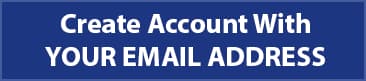


 46
46