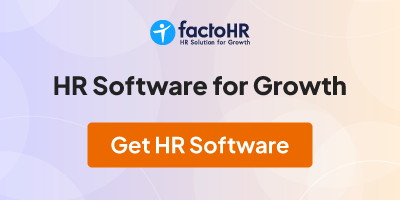Dear Members,
Can anybody provide me with some excel formulas or program to convert Rupees into words (in excel 2000)
If in my excel sheet I have the below mentioned numbers , then I should be able to convert them as mentioned below in the same excel sheet in the next column, by inserting some formula or by copy/ pasting from some program.
eg. 10200 = Rupees Ten thousand two hundred only
110200 =- Rupess One lac ten thousand two hundred only
10200.50 = Rupees Ten thousand two hundred and paise fifty only
Arnold
From India, Mumbai
Can anybody provide me with some excel formulas or program to convert Rupees into words (in excel 2000)
If in my excel sheet I have the below mentioned numbers , then I should be able to convert them as mentioned below in the same excel sheet in the next column, by inserting some formula or by copy/ pasting from some program.
eg. 10200 = Rupees Ten thousand two hundred only
110200 =- Rupess One lac ten thousand two hundred only
10200.50 = Rupees Ten thousand two hundred and paise fifty only
Arnold
From India, Mumbai
Dear Arnold, Please find the attached Software for Numeric to Word converter. You have to add to Add ins and make use of it. Regards, T. RAVI
From India, Hyderabad
From India, Hyderabad
Dear all,
1. Open the attached file into notepad.
2. Select All and copy into clipboard by bressing CTRL+A & CTRL+C.
3. Start Microsoft Excel or the Existing Excel File.
4. Press ALT+F11 to start the Visual Basic Editor.
5. On the Insert menu, click Module.
6. Paste the copied content by pressing CTRL+V
7. Press ALT+Q to close and return to Excel.
8. You have to unable macros to work the function properly.
9. If the macros are disabled then the function will not work.
10. Your Formula "SpellNumber()" is ready.
Regards
[SHIV SHARMA]
From India, Delhi
1. Open the attached file into notepad.
2. Select All and copy into clipboard by bressing CTRL+A & CTRL+C.
3. Start Microsoft Excel or the Existing Excel File.
4. Press ALT+F11 to start the Visual Basic Editor.
5. On the Insert menu, click Module.
6. Paste the copied content by pressing CTRL+V
7. Press ALT+Q to close and return to Excel.
8. You have to unable macros to work the function properly.
9. If the macros are disabled then the function will not work.
10. Your Formula "SpellNumber()" is ready.
Regards
[SHIV SHARMA]
From India, Delhi
Dear Mahendrafuria,
You try to give some valuable information to other person,
But. a file of Excel given by you Can not acecsabel. so please give details process of
acess or activate this file with MS Excel. i.e. go though MS Excel Options,Add Ins.Browse file path. File Name etc. other wise its wastage of time of above so many peoples.
Thanks.
BR
Pravin11
From India, Nasik
You try to give some valuable information to other person,
But. a file of Excel given by you Can not acecsabel. so please give details process of
acess or activate this file with MS Excel. i.e. go though MS Excel Options,Add Ins.Browse file path. File Name etc. other wise its wastage of time of above so many peoples.
Thanks.
BR
Pravin11
From India, Nasik
Mr Arnold, Please check the attached file for converting amount in numbers to words.
From Saudi Arabia, Khobar
From Saudi Arabia, Khobar
Dear Arnold, Please find the attached excel file for converting amount in numbers to amount in words. Regards, Muneeb Akbar
From Saudi Arabia, Khobar
From Saudi Arabia, Khobar
Dear all,
1. Open the attached file into notepad.
2. Select All and copy into clipboard by bressing CTRL+A & CTRL+C.
3. Start Microsoft Excel or the Existing Excel File.
4. Press ALT+F11 to start the Visual Basic Editor.
5. On the Insert menu, click Module.
6. Paste the copied content by pressing CTRL+V
7. Press ALT+Q to close and return to Excel.
8. You have to unable macros to work the function properly.
9. If the macros are disabled then the function will not work.
10. Your Formula "SpellNumber()" is ready.
Regards
[SHIV SHARMA]
From India, Delhi
1. Open the attached file into notepad.
2. Select All and copy into clipboard by bressing CTRL+A & CTRL+C.
3. Start Microsoft Excel or the Existing Excel File.
4. Press ALT+F11 to start the Visual Basic Editor.
5. On the Insert menu, click Module.
6. Paste the copied content by pressing CTRL+V
7. Press ALT+Q to close and return to Excel.
8. You have to unable macros to work the function properly.
9. If the macros are disabled then the function will not work.
10. Your Formula "SpellNumber()" is ready.
Regards
[SHIV SHARMA]
From India, Delhi
Sure Arnold. Instead of a particular formula you can use this script which is a Perfect Program for Converting Numerical Currency into Words...here we go...
1. Start Microsoft Excel.
2. Press ALT+F11 to start the Visual Basic Editor.
3. On the Insert menu, click Module.
Type the following code into the module sheet.
Option Explicit
'Main Function
Function INRSpell(ByVal
Dim Rupees, Paise, Temp
Dim DecimalPlace, Count
ReDim Place(9) As String
Place(2) = " Thousand "
Place(3) = " Lakh "
Place(4) = " Crore "
'String representation of amount.
MyNumber = Trim(Str(MyNumber))
'Position of decimal place 0 if none.
DecimalPlace = InStr(MyNumber, ".")
'Convert Paise and set MyNumber to dollar amount.
If DecimalPlace > 0 Then
Paise = GetTens(Left(Mid(MyNumber, DecimalPlace + 1) & _"00", 2))
MyNumber = Trim(Left(MyNumber, DecimalPlace - 1))
End If
Count = 1
Do While MyNumber <> ""
If Count <> 1 Then
Temp = GetHundreds(Right(MyNumber, 2))
If Temp <> "" Then Rupees = Temp & Place(Count) & Rupees
If Len(MyNumber) > 2 Then
MyNumber = Left(MyNumber, Len(MyNumber) - 2)
Else
MyNumber = ""
End If
Else
Temp = GetHundreds(Right(MyNumber, 3))
If Temp <> "" Then Rupees = Temp & Place(Count) & Rupees
If Len(MyNumber) > 3 Then
MyNumber = Left(MyNumber, Len(MyNumber) - 3)
Else
MyNumber = ""
End If
End If
Count = Count + 1
Loop
Select Case Rupees
Case ""
Rupees = " "
Case "One"
Rupees = "Re One "
Case Else
Rupees = "Rupees " & Rupees
End Select
Select Case Paise
Case ""
Paise = " Zero Paise "
Case "One"
Paise = " and Paise One"
Case Else
Paise = "Paise " & Paise
End Select
If Rupees <> " " Then Paise = " and " & Paise
INRSpell = " [ " & Rupees & Paise & " Only ] "
End Function
'Converts a number from 100-999 into text
Function GetHundreds(ByVal MyNumber)
Dim Result As String
If Val(MyNumber) = 0 Then Exit Function
MyNumber = Right("000" & MyNumber, 3)
'Convert the hundreds place.
If Mid(MyNumber, 1, 1) <> "0" Then
Result = GetDigit(Mid(MyNumber, 1, 1)) & " Hundred "
End If
'Convert the tens and ones place.
If Mid(MyNumber, 2, 1) <> "0" Then
Result = Result & GetTens(Mid(MyNumber, 2))
Else
Result = Result & GetDigit(Mid(MyNumber, 3))
End If
GetHundreds = Result
End Function
'Converts a number from 10 to 99 into text.
Function GetTens(TensText)
Dim Result As String
Result = "" ' Null out the temporary function value.
If Val(Left(TensText, 1)) = 1 Then ' If value between 10-19...
Select Case Val(TensText)
Case 10: Result = "Ten"
Case 11: Result = "Eleven"
Case 12: Result = "Twelve"
Case 13: Result = "Thirteen"
Case 14: Result = "Fourteen"
Case 15: Result = "Fifteen"
Case 16: Result = "Sixteen"
Case 17: Result = "Seventeen"
Case 18: Result = "Eighteen"
Case 19: Result = "Nineteen"
Case Else
End Select
Else
' If value between 20-99...
Select Case Val(Left(TensText, 1))
Case 2: Result = "Twenty "
Case 3: Result = "Thirty "
Case 4: Result = "Forty "
Case 5: Result = "Fifty "
Case 6: Result = "Sixty "
Case 7: Result = "Seventy "
Case 8: Result = "Eighty "
Case 9: Result = "Ninety "
Case Else
End Select
Result = Result & GetDigit _
(Right(TensText, 1)) ' Retrieve ones place.
End If
GetTens = Result
End Function
'Converts a number from 1 to 9 into text.
Function GetDigit(Digit)
Select Case Val(Digit)
Case 1: GetDigit = "One"
Case 2: GetDigit = "Two"
Case 3: GetDigit = "Three"
Case 4: GetDigit = "Four"
Case 5: GetDigit = "Five"
Case 6: GetDigit = "Six"
Case 7: GetDigit = "Seven"
Case 8: GetDigit = "Eight"
Case 9: GetDigit = "Nine"
Case Else: GetDigit = ""
End Select
End Function
From India, Gurgaon
1. Start Microsoft Excel.
2. Press ALT+F11 to start the Visual Basic Editor.
3. On the Insert menu, click Module.
Type the following code into the module sheet.
Option Explicit
'Main Function
Function INRSpell(ByVal
Dim Rupees, Paise, Temp
Dim DecimalPlace, Count
ReDim Place(9) As String
Place(2) = " Thousand "
Place(3) = " Lakh "
Place(4) = " Crore "
'String representation of amount.
MyNumber = Trim(Str(MyNumber))
'Position of decimal place 0 if none.
DecimalPlace = InStr(MyNumber, ".")
'Convert Paise and set MyNumber to dollar amount.
If DecimalPlace > 0 Then
Paise = GetTens(Left(Mid(MyNumber, DecimalPlace + 1) & _"00", 2))
MyNumber = Trim(Left(MyNumber, DecimalPlace - 1))
End If
Count = 1
Do While MyNumber <> ""
If Count <> 1 Then
Temp = GetHundreds(Right(MyNumber, 2))
If Temp <> "" Then Rupees = Temp & Place(Count) & Rupees
If Len(MyNumber) > 2 Then
MyNumber = Left(MyNumber, Len(MyNumber) - 2)
Else
MyNumber = ""
End If
Else
Temp = GetHundreds(Right(MyNumber, 3))
If Temp <> "" Then Rupees = Temp & Place(Count) & Rupees
If Len(MyNumber) > 3 Then
MyNumber = Left(MyNumber, Len(MyNumber) - 3)
Else
MyNumber = ""
End If
End If
Count = Count + 1
Loop
Select Case Rupees
Case ""
Rupees = " "
Case "One"
Rupees = "Re One "
Case Else
Rupees = "Rupees " & Rupees
End Select
Select Case Paise
Case ""
Paise = " Zero Paise "
Case "One"
Paise = " and Paise One"
Case Else
Paise = "Paise " & Paise
End Select
If Rupees <> " " Then Paise = " and " & Paise
INRSpell = " [ " & Rupees & Paise & " Only ] "
End Function
'Converts a number from 100-999 into text
Function GetHundreds(ByVal MyNumber)
Dim Result As String
If Val(MyNumber) = 0 Then Exit Function
MyNumber = Right("000" & MyNumber, 3)
'Convert the hundreds place.
If Mid(MyNumber, 1, 1) <> "0" Then
Result = GetDigit(Mid(MyNumber, 1, 1)) & " Hundred "
End If
'Convert the tens and ones place.
If Mid(MyNumber, 2, 1) <> "0" Then
Result = Result & GetTens(Mid(MyNumber, 2))
Else
Result = Result & GetDigit(Mid(MyNumber, 3))
End If
GetHundreds = Result
End Function
'Converts a number from 10 to 99 into text.
Function GetTens(TensText)
Dim Result As String
Result = "" ' Null out the temporary function value.
If Val(Left(TensText, 1)) = 1 Then ' If value between 10-19...
Select Case Val(TensText)
Case 10: Result = "Ten"
Case 11: Result = "Eleven"
Case 12: Result = "Twelve"
Case 13: Result = "Thirteen"
Case 14: Result = "Fourteen"
Case 15: Result = "Fifteen"
Case 16: Result = "Sixteen"
Case 17: Result = "Seventeen"
Case 18: Result = "Eighteen"
Case 19: Result = "Nineteen"
Case Else
End Select
Else
' If value between 20-99...
Select Case Val(Left(TensText, 1))
Case 2: Result = "Twenty "
Case 3: Result = "Thirty "
Case 4: Result = "Forty "
Case 5: Result = "Fifty "
Case 6: Result = "Sixty "
Case 7: Result = "Seventy "
Case 8: Result = "Eighty "
Case 9: Result = "Ninety "
Case Else
End Select
Result = Result & GetDigit _
(Right(TensText, 1)) ' Retrieve ones place.
End If
GetTens = Result
End Function
'Converts a number from 1 to 9 into text.
Function GetDigit(Digit)
Select Case Val(Digit)
Case 1: GetDigit = "One"
Case 2: GetDigit = "Two"
Case 3: GetDigit = "Three"
Case 4: GetDigit = "Four"
Case 5: GetDigit = "Five"
Case 6: GetDigit = "Six"
Case 7: GetDigit = "Seven"
Case 8: GetDigit = "Eight"
Case 9: GetDigit = "Nine"
Case Else: GetDigit = ""
End Select
End Function
From India, Gurgaon
Community Support and Knowledge-base on business, career and organisational prospects and issues - Register and Log In to CiteHR and post your query, download formats and be part of a fostered community of professionals.


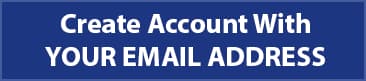


 15
15